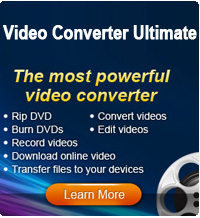Simplest Way to Burn iMovie to DVD on Windows/Mac

2012-08-20 11:58:10 /
Posted by Cherry Adela to iMovie
Follow @Cherrywebeditor
 iMovie allows users to edit movies on Mac. After finishing your iMovie project, you may want to burn iMovie to DVD. However, burning iMovie to DVD is an anxiety and problem for many Mac users. They may ask questions like: What should be the best export format? How to burn iMovie to DVD with the easiest method? Are there any software that can work for burning DVD from iMovie videos apart from iDVD on Windows/Mac?
iMovie allows users to edit movies on Mac. After finishing your iMovie project, you may want to burn iMovie to DVD. However, burning iMovie to DVD is an anxiety and problem for many Mac users. They may ask questions like: What should be the best export format? How to burn iMovie to DVD with the easiest method? Are there any software that can work for burning DVD from iMovie videos apart from iDVD on Windows/Mac?
If you haven't found a good solution for above questions after a tough Google search, or if you are disappointed for the low quality of the output result by iDVD, you can try our method. The tool needed here is a third-party software - Video Converter Ultimate for Mac, which can burn iMovie to DVD with simple steps and excellent quality for playing on TV.
Tutorials of burning iMovie to DVD
Preparations: Export movie from iMovie
Launch iMovie on Mac, Choose File -> Share. Export using QuickTime formats. In the export window, choose "To QuickTime" from the Export drop down menu, if necessary. Choose an appropriate format from the Formats menu. Choose Full Quality HD DV is recommended to make sure the exporting quality. Type a name for your movie file and select a destination. Click Save.
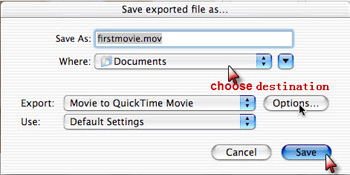
Step1. Importing Video and DVD files
Free download, install and launch the iMovie to DVD converter on Mac.
Simply drag and drop the iMovie MOV files into the list. Now click the "Copy/Burn" image button. Choose from 4 output formats: DVD Disc, DVD Folder, .dvdmedia, and ISO files.
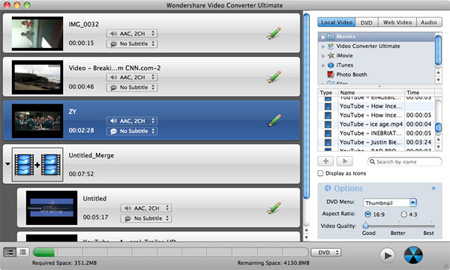
Step2. Starting to Copy or Burn
Choose a filename for your new DVD and click "Save" to start burning. The progress bar will let you know how much time remains till completion.
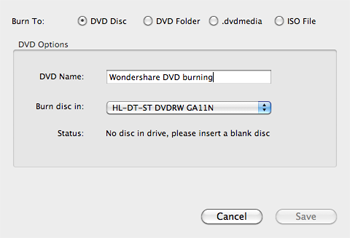
Tip: Previewing videos before burning
The software allows you to preview videos before conversion. You can click the "Preview" image button to preview your DVD project.
Step3. Edit videos and customize DVD menus (Optional)
To personalize your DVD files, you can edit iMovie videos or slideshows as well by clicking "Edit" button. For video files, you can crop the frame size, trim into several clips, append effects, add picture/text watermark, rotate, etc. as the below picture shows.
Step4. Starting conversion
After editing and making all necessary settings, click "Done" to continue converting your files.
Bonus functions of Video Converter Ultimate for Mac:
1. Work as a video converter for converting videos and audios among almost all popular formats: AVI, WMV, MP4, RMVB, FLV, 3GP, AAC, MP3, M4A, M4P, etc.
2. Work as a DVD ripper for converting DVD to video formats.
3. Convert 2D video to 3D formats.
4. Work as an online video downloader to download videos from sites like YouTube, Google, Yahoo, MySpace, etc.
Sounds Good?
Free download or buy the powerful converter to convert, burn iMovie to DVD NOW!