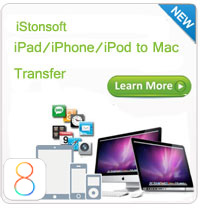How to View/Read iPhone Text Messages on Computer?

2013-11-13 14:30:08/ Posted by Sand Dra to Portable Device
Follow @Sandwebeditor
We all know that Apple's iTunes allows users to backup their iPhone 6/5S/5/4S/4, iPad and iPod data and these iTunes backup files is unreadable on computer. So if you want to backup your iPhone text messages as a kinds of memories, iTunes is definitely not a good backup tool. Then is it any way to export text messages from iPhone to PC and these backup files is readable on any desktop computer?
Undoubtedly, the answer is absolutely YES. There are two ways for you to achieve the goal:
1. Using an iPhone Backup Extractor software to extract all iPhone text conversions from its iTunes backup file on computer. This kinds of program can help you save the extracted messages in a readable formats, such as HTML, TXT and so on. What's more, almost all famous software studio have released this type of software, and both of them have a stable performance on the computer. So you'll have lots of options for selecting the best one according to your own needs. (Recommended)
2. Ask help from a iOS Assistant just like Android File Manager. This program will allows users to view iPhone text messages on computer through your iPhone. It is no need for you to extract files from backup files and you can directly view, send or reply iPhone messages in the program as you like.
From here, you may think the second method is more suitable and easy to use, but unfortunately, there is only a few options for your reference, and we are not sure the performance of this kinds of tool will satisfy your demands. So from a security and stability considerations, we highly recommend you to try the first method.
Read iPhone Text Messages on Computer with the Help of iPhone Backup Extractor
From the above description, you may notice that you need the help of a extracting software, right? Then what kinds of program will be a good iPhone Extractor software? If you believe us and you have no idea of selecting a powerful third-party program, you can turn to iStonsoft iPhone Backup Extractor software. This tool comes with two versions: Windows and Mac. You can select one of them and install this program on your Mac or Windows computer as you like.
After installation, you just need to follow the below steps to learn the detailed guide.
Step 1. Run & Scan iPhone Backup Files
You're not required to connect your iPhone to the computer, just directly launch the program on your PC. Then it will automatically detect all iTunes backup files on the computer. Select the one of your iPhone and hit "Start Scan" to begin the scanning process.
Attention: Please be sure that the text messages you want to read is included in the latest backup file.
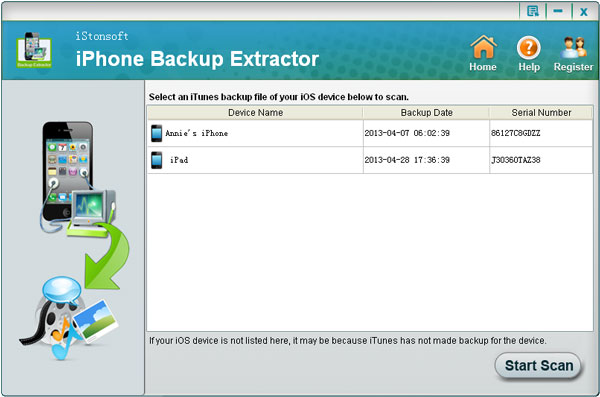
Step 2. Preview and Export SMS Messages
All files on the backup file will be well-organized in a tree style, and this program allows users to preview any files they want before exporting. So just click "Messages" and preview the detailed text conversion on the right panel. Decide which one you want to backup and select it, then click "Recover" button to save these text messages on computer in .html format.
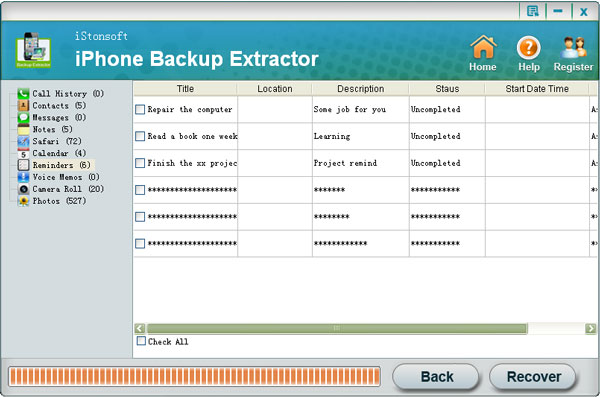
Now, you can open and read the exported .html files via any browser as you like.
Related Article:
Let's Learn How to Print Text Messages from iPhone
How to Recover Deleted iPhone Text Messages