iPad Voice Memos Recovery
- How to Regain Lost/Deleted Voice Memos for iPad Air, iPad mini/iPad 2/iPad 4

2012-12-25 15:04:18 / Posted by Sand Dra to Portable Device
Follow @Sandwebeditor
"After updating to iOS 6, I noticed that all of my iPad recorded voice memos had been deleted. Did you guys ever meet a similar question? How did you get back the lost voice memos?"
Did the some misfortune come to you? Have you retrieved these lost voice memos to your iPad? If you once run up against an unwanted deletion of your iPad voice memos and not found a proper solution to regain your lost voice memos yet, then you may give a try to the method here. We are going to show you how to draw support from a specific iPad/iPod/iPhone Data Recovery to recover voice memos for iPad without even a hassle.
Before you try out this solution here for the iPad voice memos recovery, you should first ensure if you can accord with the following prerequisites:
Since the recovery method we are going to introduce here is based on the iTunes backup, the first thing you should do is to think back if you had once backed up your iPad tablet to computer with iTunes nearly before you lost the iPad recorded voice memos because of failed iOS upgrade or any other reasons. After that, please recall your memory to ensure that you did not sync your iPad tablet with iTunes after the unwanted data loss of your iPad voice memos. Once you can meet these two conditions, then you can try out the solution described as below right now!
How to Restore Lost iPad Voice Memos from Backup for iPad 2/4/mini/Air?
First of all, to extract and recover voice memos for iPad 2/iPad 4/iPad mini from previous iTunes backup, please first download and install the iTunes backup data recovery software on your computer. After successful installation, you can then move on to learn the detail operations now!
Hints: If you have the iTunes backup of your iPad on a Mac, then you can just go to let the iPad/iPod/iPhone Data Recovery for Mac do you a favor in iPad Voice Memos recovery from backup on Mac. The detail operations are almost the same except slight differences.
Step 1: Scan iPad Backup
Run the recovery tool you've installed. Go to select the iTunes backup file of your iPad from the provided backup archive list. And then simply click on "Start Scan" to let the program scan your selected backup file.
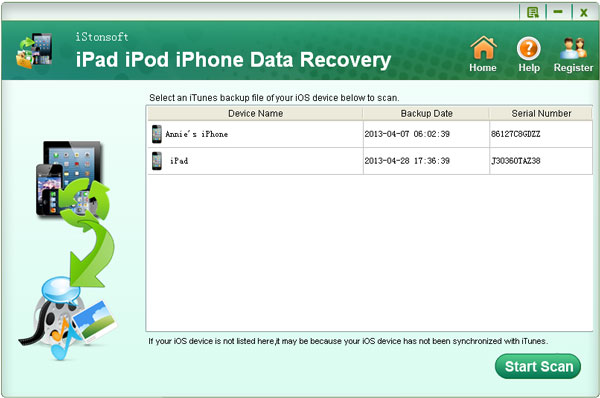
Step 2: Recover Voice Memos for iPad
After scanning, all recoverable files contained in your iPad backup file will be categorized clearly in the left panel. Here you can click "Voice Memos" from the category list to unfold all voice memos in the right panel. Just pick up the ones you want from all unfold voice memo items, and then click on the provided "Recover" button to start iPad Voice Memos recovery from backup.
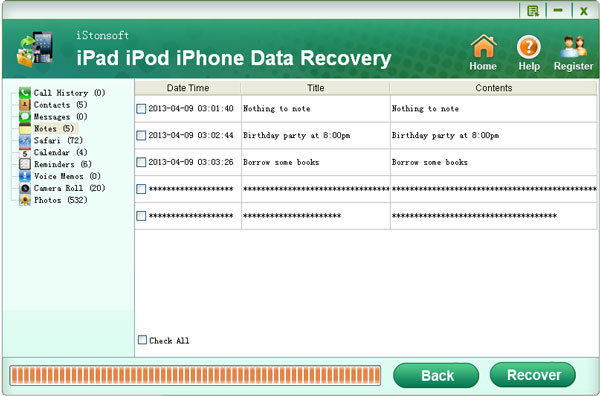
Important: As it has been mentioned in the above, you should ensure that you didn't sync your iPad with iTunes after you lost the voice memos. Otherwise, the new synchronization will overwrite the previous backup file that contained your iPad voice memos.
Voila, iPad voice memos recovery can be just as easy as the steps showed in the above article. Lost the recorded voice memos on your iPad 2/iPad 3/iPad mini caused by failed iOS update, system crash or any other reason? Don't worry, just get this practical iPad data recovery tool to regain your lost iPad files from iTunes backup right now!
More Related:
How to Restore Camera Roll from Backup for iPad 4/iPad 2/iPad mini
Easy Way to Retrieve Deleted Photos from iPad/iPad 2/iPad mini




