Transfer Photos from Mac to iPad Air/mini/new iPad

2012-07-03 16:20:28/ Posted by Sand Dra to Portable Device
Follow @Sandwebeditor
iPad can do a phenomenal job of displaying the photos or pictures. Many iPad users want to get the existing photos, the ones on computer, to iPad for using, or displaying. Here, I will show you 2 methods to transfer photos from Mac to iPad:
1. Use iPhoto & iTunes to transfer photos from Mac to iPad;
2. Use iCloud's Photo Stream to sync photos from Mac to iPad.
Now read on to see how:
Method1: Transfer Photos from Mac to iPad Air/mini/2/4 with iPhoto & iTunes
Using iPhoto is most people's choice for transferring photos from Mac to iPad because it offers the most options and the method is easy. In this method, you are allowed to to sync all albums, events (dates), and faces (people based on facial recognition), or individually choose which combination of albums, events, and faces that you want to sync.
The steps are:
Step1. After organizing your photos in iPhoto, plug in your iPad into your Mac via the USB to dock cable.
Step2. Open iTunes if it doesn't open automatically.
Step3. Click on the Photos tab Check the box to “Sync Photo".
Step4. Choose iPhoto from the drop down menu. Select which options you prefer.
Step5. Click sync to transfer photos from Mac to iPad.
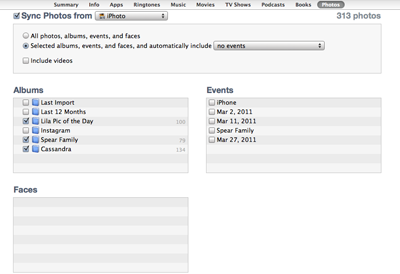
Method2: Transfer Photos from Mac to iPad with iCloud's Photo Stream
According to Apple, " With iCloud, when you take a photo on one device, it automatically appears on all your other devices. No syncing. No sending. Your photos are just there. Everywhere you want them." This means that you can transfer photos from Mac to iPad with PhotoStream.
The steps are:
Step1. Turn on Photo Stream in the Settings app on your iPad device. Do this by going into the iCloud tab and make sure the Photo Stream is set to On.
Step2. Go to System Preferences (from the Apple Menu or if you have the icon on the dock click it) and choose iCloud from the Internet & Wireless section. If you haven't already set up your iCloud account, it will ask you to do so now. Once you've done that and are signed in, check off the Photo Stream item to enable it on your Mac.
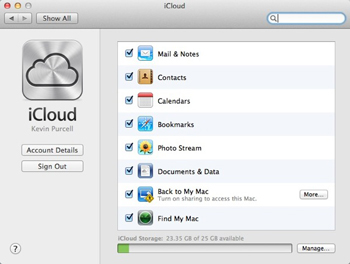
Step3. Now setup Photo Stream in iPhoto or Aperture.
Open either iPhoto or Aperture and go to Preferences from the iPhoto/Aperture menu.
Check Enable Photo Stream and then if you want photos to automatically be downloaded, check the first item – Automatic Import.
If you also want all photos that you load into iPhoto to automatically be uploaded to iCloud, then check the second item – Automatic Upload.
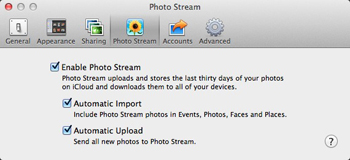
Which way works for you?
Both 2 methods can transfer photos from Mac to iPad. From the aspect of safety, Method1 is better, because iCloud users will face the possible information security and privacy risks. This may be one of iCloud cons. Furthermore, you can use PhotoStream if your Mac is running the latest version of OS X Lion. For older version, PhotoStream doesn't work. What's more, iCloud needs the Internet connection for syncing, downloading, or uploading.
For Windows users, we highly recommend you to try iPad to Computer Transfer.
You may also be interested in these items:
iPad Video Converter for Mac, iPad to Mac Transfer


