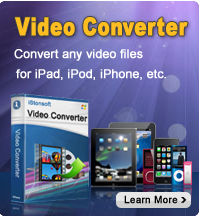Add eBooks to iOS Devices with No Difficulty

2012-07-10 16:35:26 / Posted by Sand Dra to Portable Device
Follow @Sandwebeditor
 e-Readers and other portable devices make reading books and other publications convenient and easy. You can purchase electronic books from bookstore apps. And, you can download books - thousands upon thousands of them - from the web, install and read them on your device. There are lots of free eBooks available on the web that you can read on the portable devices. Here we teach you how to sync eBooks to iOS devices - iPad, iPhone, iPod touch. We will talk in two parts: with iTunes and without iTunes.
e-Readers and other portable devices make reading books and other publications convenient and easy. You can purchase electronic books from bookstore apps. And, you can download books - thousands upon thousands of them - from the web, install and read them on your device. There are lots of free eBooks available on the web that you can read on the portable devices. Here we teach you how to sync eBooks to iOS devices - iPad, iPhone, iPod touch. We will talk in two parts: with iTunes and without iTunes.
Part 1: Sync eBooks to iPad, iPhone and iPod with iTunes
The first way we explain about adding eBooks to iOS devices is done via a process called sideloading. iTunes is the must use tool.
First, connect the iOS device to your PC with a USB cable.
Next, iTunes will open automatically when you connect your device depending upon your settings. If not, just open iTunes manually.
After that, click on the “Books” button on the left hand side of iTunes and your books will show up (see the picture left below).
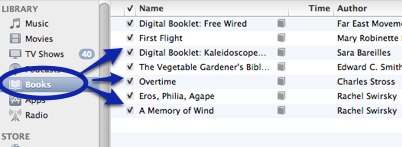
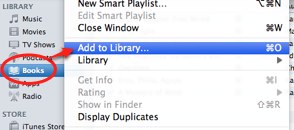
Later on, you can click the “File” > “Add to Library” button or just use the drag-and-drop operation to add books to the window (see right-hand picture, above).
Finally, sync your device.
Now, you can eject your device and enjoy reading on your iOS device. This is the most fundamental method to transfer eBooks to iPad, iPhone and iPad via iTunes. Below we will talk about how to add eBooks to these devices without iTunes.
Part 2: Add PDF and ePub eBooks to iOS Devices without iTunes
In addition, you are even able to add PDF to iPad/iPhone/iPod or import ePub to iPhone/iPad without iTunes by using a professional eBook manager for iOS devices - iMate. The following is the guide to add PDF and ePub to iOS devices without iTunes. The transferring will be finished with just two simple mouse clicks.
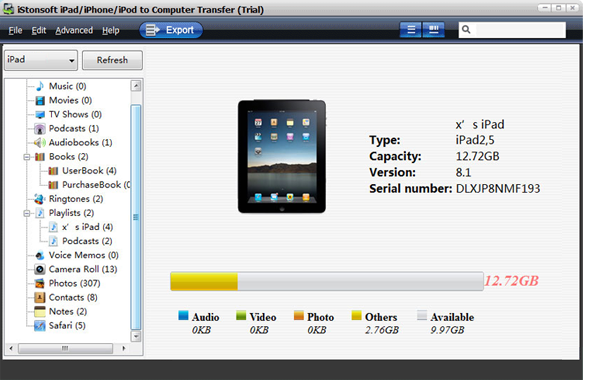
Two Clicks: Click "Manage My iBooks Library on Device". With the eBook manager, all the eBooks will be categorized with the book cover visible. Right click to delete or get information of the eBook. Then click "Add" to import eBooks from your hard drive to device.
Done! You have finished adding PDF and ePub to iPad/iPod/iPhone from PC without iTunes. The task is so easy and inconceivable fast with this iOS Devices eBook transfer! You can download this program via the below link:
PS: Apple iOS 5.1.1 Released!
Apple releases iOS 5.1.1 today, May 8th, 2012, for the iPhone, iPad and iPod touch. This update makes a number of improvements and fixes many annoying bugs in the operating system. According to the company, iOS 5.1.1 will solve the might troubles on iPad when switching from 2G to 3G networks, fix some AirPlay video playback problems, enhance the stability of Safari and Reading List syncing, also fix the issue about the display of the “Unable to buy” alert after successful purchase. You can download iOS 5.1.1 from Apple.com, via iTunes.
You May be Interested in These Items:
Download free Google Music for iPad, iPhone or iPod
How to Convert Movies to iPad Friendly Format
Best Solution to Transfer/Export Books from iPad to Mac