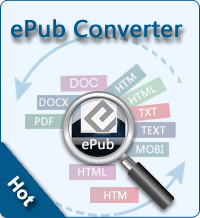How to Delete Apps on iPad?

2012-08-3 10:12:35 / Posted by Sand Dra to Portable Device
Follow @Sandwebeditor
Since there are uncountable iPad available apps provided on the App Store that you must have once downloaded some needed ones on your iPad to make it more helpful, right? And you may also have got some specific apps installed for some special purposes, right? Anyhow, after installed lots of apps on your iPad, you may find some of them maybe unnecessary for most time using in daily life.
No matter the unnecessary apps are small are large in size, they more or less will affect the use of your iPad. So, once you found there are some installed apps which are helpless for you, then why don't you delete them to speed up other operations of your iPad? After read through this article specially written down here, you will learn how to delete apps on iPad with ease. So, don't hesitate to check the details from the coming up operational steps now!
Feel Free to Remove Unnecessary iPad Apps
Actually, the operations of removing a useless App Store app from iPad can be quite easy as well as shown below.
Firstly, you should long press any app icon displayed on the Home Screen until all the icons on the screen start to wiggle.
Secondly, once you see the "x" sign in the corner of the app you want to delete, you can then tap on it to remove the app.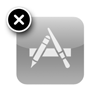
Note: This fork mark doesn't appear on every iPad application after the long press. If there are apps not coming with the "x" symbol, it means that they are built-in apps which are not allowed to delete. There is also a possibility that your iPad was jailbroken. In such case, you have to install Cydelete on Cydia to directly delete the apps you installed after jailbreak on the desktop. Otherwise, you can only remove the apps in Cydia.
Thirdly, a prompt will be brought up. Just touch "Delete" to confirm your choice.
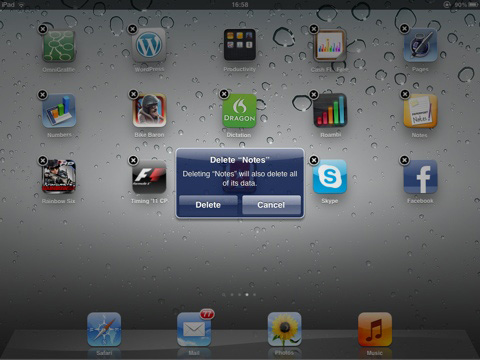
Tips: Some games have support for Game Center. Once you delete such kinds of game apps, a query dialog will jump out during the deleting process to ask if you want to keep the ranking information of the Game Center. Just choose as you want.
Ok, after the above three simple steps, you will see that the app was removed from your iPad Home screen later.
More Tips You May Be Interested in:
How to Download Google Music for iPad, iPhone, iPod for Free
Tips of Reading Google Books on iPad
How to Download Movies to iPad