How to Sync iPad to Mac?
In order to protect the copyright, Apple iTunes doesn't allow us to transfer iOS devices(iPad, iPhone, iPod) contents to computer. So, it becomes a hot potato to transfer files from iPad to Mac. The good news for iPad users is that there are developers who specially designed such software that can sync iPad to Mac with simple steps.
Guide: How to Transfer Files from iPad to Mac Step by Step
iPad/iPhone/iPod to Mac Transfer is a tool that can transfer Music, Movie, Photo, ePub, PDF, Audiobook, Voice Memo, Podcast and TV Show from iPad to Mac easily and quickly. Free download and install, and then launch it on Mac computer.
Step 1. Run the software
Once connect your iPad to Mac computer, all information about your iPad itself, such as Type, Capacity, Version, Serial Number, and Format, will be shown on the main interface. And all iPad folders you stored into are shown in the left of iPad list panel.
You may notice a button - Refresh. The usage of Refresh:
1) If the program doesn't show your iPad, you can click the ![]() button to search the device.
button to search the device.
2) If you change your iPad information, such as sync new music to your iPad, add or remove your iPad, you need to press ![]() button to update the device list.
button to update the device list.
Step 2. Choose files you want to transfer
If you wanna sync music from iPad to Mac, you need to click the "music" icon to open iPad music library folder, you can see all music files are displayed in the right window. Locate and check the music files you wanna transfer to Mac.
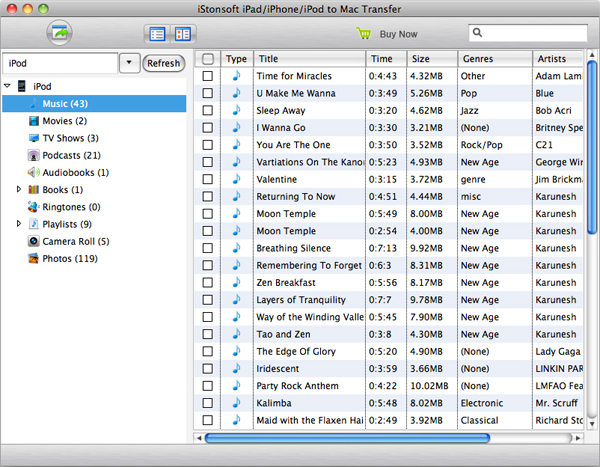
Tip: How to find or locate your needed files quickly?
If you have a lot of songs on iPad, it may be difficult to find the files quickly. You can click the ![]() button, to search through your files by genre, artist's name and others.
button, to search through your files by genre, artist's name and others.
Also, you can use the Quick search tool ![]() to find what you want when you transfer files.
to find what you want when you transfer files.
Tip: How to transfer all contents stored on iPad to Mac directly and easily?
The software can't transfer all contents with one click. But you can transfer all music, all photos, all movies, and so on with one single step. In menu, click File > Export All Music to export all music files of iPad to Mac directly.
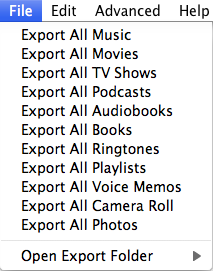
Tip: How to change the default output folder?
With this program, you can change the output folder: From the top menu, click "Advanced > Options" as follows:
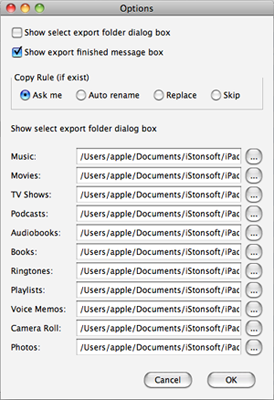
Step 3. Start to sync iPad to Mac
After checking the files you want to sync, simply click the ![]() button on the main menu to start transferring files from iPad to Mac. After the software transfer files from iPad to Mac, you can get a pop-up window to ask to open the exported folder or not.
button on the main menu to start transferring files from iPad to Mac. After the software transfer files from iPad to Mac, you can get a pop-up window to ask to open the exported folder or not.
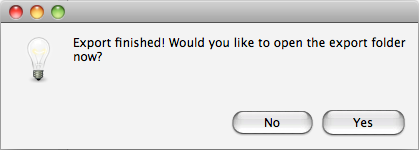
Note: The trial version only allows you to transfer one file at one time. And you are only allowed to transfer 30 files with the trial version. Hope you purchase this powerful iPad to Mac Transfer software and use the full version without any limitations.
You may also be interested in: iPad Video Converter for Mac


