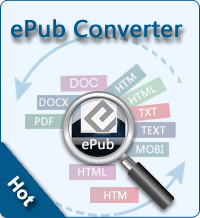iCloud Management on Storage

2013-04-15 16:14:26 / Posted by Sand Dra to Portable Device
Follow @Sandwebeditor
Since iOS 5, Apple products can pack with iCloud which offers each user a defined space to save files. However, the free limited storage space is far from enough for daily use if you are a user who has lots of files to store. So how to make distribution and management on iCloud storage is becoming a new hot issue. This article is going to offer you the solutions on how to make iCloud management on storage.
How to Make iCloud Management on Storage?
Once you selected all the options on your iCloud, then you need to investigate any data that may occupy the your space. Actually, the e-mail, backup and documentations are the three most free-space-intensive projects for most people. Here I'd like to share you with the steps how to detect what contents are takeing up the space.
First, you should tap on the "Settings" from the main interface.
Secondly, you may need to simple click on the "iCoud" option to choose "Storage and Backup".
Finally, you have to point and click on "Manage Storage" to see the space usage.
Please note: If you find iCloud cannot back files of your iPad/iPhone/iPod, you may try iPad to Mac Transfer / iPad to Computer Transfer.
How to deal with the space occupancy apps?
In the detect result presentation, you can see the size of a backup (if you have opened the backup option) and message occupation. You can just check up the record to find the crux of the problem that which service has occupied your storage. In general, the backup would be the archcriminal once you've started the backup functions.
To view the space occupancy of all applications on your iOS device, you can click the "Show all applications" to see the details. Once you've found which service is the "culprit" of space exhaustion, you have no need to delete it. If your device has enough space, you can just switch off the space exhausting app in iCloud. Then the service will still be kept in your device without being backed up to iCloud again unless you switch on it in iCloud.
By the way, video playback backup is the most space occupied factor, if you want to free space, you can just let the video players to work on your iDevice only wihtout backing up to iCloud.
How to manage iCloud storage rationally?
Actually, iCloud provides users with a more clear management interface that you can see the current total amount and the amount of various types of projects from the "Storage Management" screen. You can also further view how much space that each app and its documents have taken in the backedup. Then how to control one's own iCloud usage?
As iCloud storage is mainly used by the above three specially mentioned apps that you can just make iCloud managemnet on storage by controlling the amount of space that they need. Here is the detail solutions to allot and manage iCloud storage on iOS 5 for each service.
For E-mail: You just need follow the above steps to view how much space your E-mail had taken first. Then you can enter the iCloud mailbox to delete messages if you want to release the occpied storage.
For Backup, documents: All the occupations of your backup data will be shown in the backup section in "Storage Management" including the data for each application (such as application settings), and the resulting document (such as Pages documents created). At here, you can shut down the projects that you don't want to store to iCloud.
If you just want to delete a number of documents and not completely shut down an application backup functionality for the iCloud management on storage, then you need to make the management by entering each application. For example, go into the Pages application to free space by removing certain documents. You can also connect your iDevice to iTunes via cable or Wi-Fi to turn into the "Applications" page, and then find the "file sharing" column to delete some applied documents to free up space.
See also:
Transfer Apps from iPad to iPhone with iCloud
Transfer music from iPad to computer