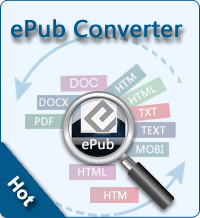iPad 2 Cameras

2013-04-29 15:58:26 / Posted by Sand Dra to Portable Device
Follow @Sandwebeditor
iPad 2 is now 33 percent thinner and up to 15 percent lighter, so it feels even more comfortable in your hands. You'll see 2 cameras on iPad 2 - one on the front and one on the back. The front camera in iPad 2 puts you and your friend face-to-face. Switch to the back camera during your video call to share where you are, who you're with, or what's going on around you. When you're not using FaceTime, let the back camera roll if you see something movie-worthy. It's HD, so whatever you shoot is a mini-masterpiece.
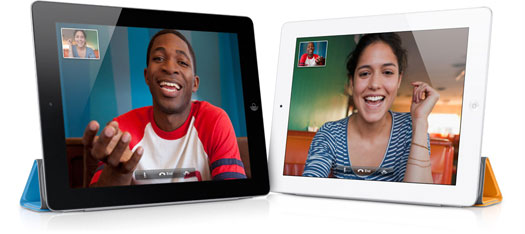
Tips of Using Camara of iPad 2
 FaceTime
FaceTime
FaceTime on iPad 2 lets you drop in on your favorite people and see how they're doing. And what they're doing. And who they're with. You could be anywhere, they could be anywhere. With a tap, your iPad 2 calls someone else's iPad 2, iPhone 4, new iPod touch, or Mac over Wi-Fi.1 And there you are, face-to-face, in the middle of a friend's party or with your family on the couch. The big, beautiful iPad display is a great place for a face, because you can really see it. Not a smile or laugh goes unnoticed, especially when iPad goes around the room and everyone waves hello. If you've ever missed something big and eventful, anything small yet significant, or someone's smile, FaceTime helps you miss everything a little less.
 Photo Booth
Photo Booth
When the mood strikes, turn the camera on yourself, make some faces, and start shooting snapshot-style. Choose from artsy, wacky, and weird effects. Twist up your face, see yourself doubled, or look like you stepped into a comic book. Photo Booth is great for parties or just for kicks. And the fun keeps coming as you keep snapping.
If you want to share photo of you iPad 2 camera roll to other people for enjoyment, please use iPad to Mac Transfer / iPad to Computer Transfer. It enables you to share all media files of iPad to local disk of your computer.
See also:
How to Convert and Transfer DVD Movies to iPad mini, How to Read Books on iPad mini for Passing Time