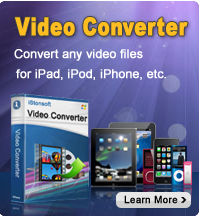How to use iPhoto in the new iPad - iPhoto Tips in iPad

2012-07-14 13:59:12/ Posted by Sand Dra to Portable Device
Follow @Sandwebeditor
On March 7th, 2012, Apple unveiled the new iPad, or iPad 3, or 2S, or whatever you want to call it. And brought another application from its iLife suite to the iPad - iPhoto, which allows users to edit photos with multi-touch gestures and utilize professional-quality effects. With iPhoto, you can do the following things on the new iPad:
- Double-tap a photo to automatically compare to all other photos that are similar to that one.
- Pick out a number of photos at one time, edit and share them by email, Flickr, Twitter, iCloud, etc.
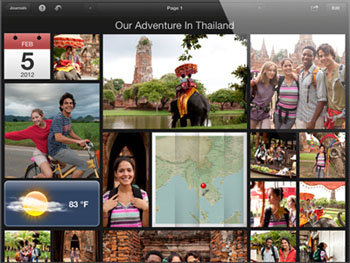
How to get started with iPhoto for iPad?
Firstly, you need to know that iPhoto requires iOS 5.1. If you are using the old version iPad, you have to upgrade the OS. If you are using the new iPad, then the OS is 5.1 in default. (Related: iOS 5.1 New Specs)
Let's look at the home screen in iPhoto for iPad. There are Albums, Photos, Events, and Journals.
1. Albums: Photos on your iPad can be presented in Albums. But your Photo Stream photos are not stored here. The Albums tab groups your photos by status, whether they have been edited with the iPhoto.
2. Photos: In a photo page, you can see the Edit button at top-right for a slew of options. Along the left bottom, icons access crop and straighten, exposure, color, brushes, and effects. In the middle, there are Auto-Enhance, Rotate 90 degrees, Flag, Favorite, and an X for Hide.
3. Events: The Events tab will display your photos stored by event, which is set up by syncing photos via iTunes or through the iPad Camera Connection Kit.
4. Journals: The Journals tab will display the photo journals your create within the iPhoto for iOS app.
iPhoto tips in iPad - Adjust brightness and contrast
A bar along the bottom represents the image from its darkest to lightest tones, and you can either tap on the photo and swipe up or down to increase or decrease brightness, and right or left to do the same for contrast.
iPhoto tricks for iPad – Crop and straighten
You can pinch and zoom within a set crop frame, or resize the frame with or without preserving aspect radio. But you’d better hold the iPad at an angle after tapping on the compass-like control under the picture.
iPhoto tricks in iPad – Transfer edited photos to computer
After editing photos on iPad, you can transfer the photos to computer without iTunes. The tool needed is iPad to Computer Transfer software. On the computer, you could even use iPhoto pictures to make a slideshow video on Mac to watch on the new iPad in high quality.
iPhoto tips for iPad – How to share edited photos
Once you are happy with your edited photo with iPhoto for iPad, you can share it with friends or family or upload edited photos to a specific album on Facebook, print, or email multiple photos. To share, you can create a journal, upload the Journal and share it. To share, you can also Beam a photo from one iOS device to another iOs device running iPhoto on the same WiFi network.
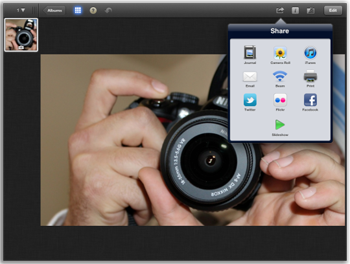
iPhoto tips for iPad – View more than one photo at a time
Use a flicking motion to move it out of the thumbnail area and into the main section of iPhoto. Or double-tap any photo’s thumbnail, and iPhoto will automatically display all similar photos to you.
How to use iPhoto in iPad to Adjust the size of your photo
Touch the top of the bar and drag it, for adjusting the photo size or relocating the column of thumbnails. This is very helpful when you have multiple photos of the same thing and wanna quickly decide which one to keep.
Well, this article doesn't even begin to scratch the the surface of the potential and capabilities in iPhoto for the new iPad, it will definitely be helpful for you to get started with iPhoto for iPad. I hope this article can put you a bit more at ease.
Related Links:
How to copy music from iPad to PC