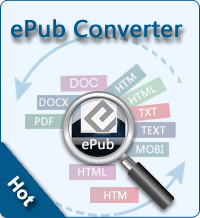Transfer Music/Photo/Video/ App from iPhone to iPad Using iCloud

2013-04-12 16:14:26 / Posted by Sand Dra to Portable Device
Follow @Sandwebeditor
With iCloud, we don't need to use iPad/iPhone/iPod to Computer Transfer when we need to share media files among iPad, iPhone and iPod. As long as we upload important data from Apple device to iCloud, we are allowed to access these files freely. Although there is only 5GB space for free, it is enough for most Apple user.
This page is going to tell you how to transfer photos/music/video/app/contact/settings from iPhone to iPad. Here you need to note that iCloud is only support files downloaded or purchased from iTunes App Store. That means you cannot backup media files you downloaded from other web store like Amazon to iCloud. Or we have to still use iPad/iPhone/iPod to Computer Transfer. Here comes the detailed guide.
How to Sync iPhone Music/Settings/App/Contacts/Photo/Video and etc. to iPad via iCloud?
First all all, you have to make sure your iPhone and iPad have upgraded to iOS 5 or later system. Or iCloud is not accessible for you.
Step 1. Active iCloud on Your iPhone/iPad Air
It is very easy to active iCloud on your iDevice.
* Open your iPhone and iPad. Tap Settings button of the home screen.
* Tap the iCloud menu and switch it to ON.
* Then you will see all categories of file iCloud can store. Please choose what you would like to upload to iCloud.
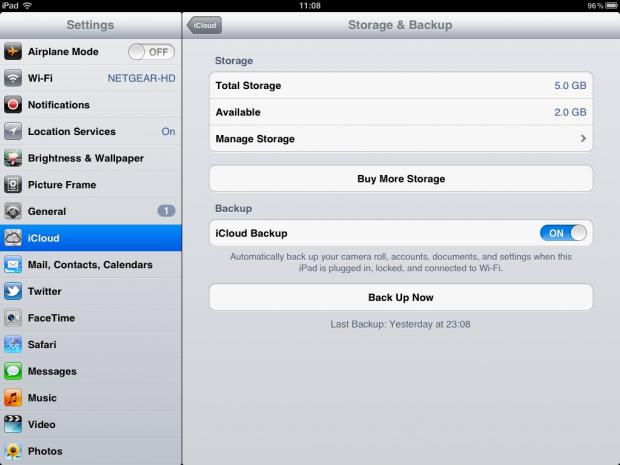
Step 2. Upload iPhone Files to iCloud
* On iPhone, launch the Settings to find iCloud.
* Tap on Storage & Backup near the bottom. Then you will see the storage space of your iCloud. Total free storage of iCloud is 5GB and if you want to get more storage, you may purchase it from iTune App Store.
* Please slide iCloud Backup to "ON" and choose "Back Up Now.
As long as you have connected iPhone with Wi-Fi or 3G/4G network connection, the iCloud will backup all files of your iPhone files automatically. It means all iPhone photos, music, video, app, setting, contacts, etc. will be transferred to iCloud.
Step 3. Download Photos, Music, Video, Contacts, App, Books from iCloud to iPad
* On iPad, sign in your iCloud account.
* Just go to "Settings > Store" and select the type of content you want automatically downloaded. Here you have to make sure your iPad has been connected with Internet as well.
See also:
Download Music/Photo/Contacts from iCloud to iDevice