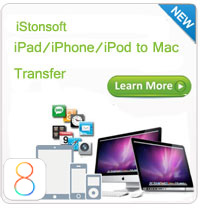How to Export Audiobooks from iPhone to PC?

2012-07-12 14:18:46 / Posted by Sand Dra to Portable Device
Follow @Sandwebeditor
Exporting audiobooks from an iPhone o your computer is a bit difficult, for Apple iTunes does not want you to copy audiobooks from an iPhone to a computer. Then how to do that if you wanna export iPhone audiobooks to computer for backup or enjoyment?
In order to export audiobooks from iPhone to PC with original quality, here I recommend you to use an professional third party program - iStonsoft iPhone to Computer Transfer, which can copy audio books from iPhone 3G to PC, transfer audio books from iPhone 4 to PC, even export audio books from iPhone 5 to PC. In addition, it also allows you to transfer or export songs, movies, photos, playlists and more from iPhone to computer.
Following is the tutorial of how to move or export iPhone audio books to computer step-by-step. At the very beginning, you need to download and install the program on your PC.
Tip: For Mac users, this iPhone to Mac Transfer can transfer iPhone books to computer Mac.
Tutorial: Export iPhone Audiobooks to Computer
Besides exporting audiobooks from iPhone to PC, you can also copy audiobooks from iPod to PC with this tutorial. The powerful program supports iPhone, iPod touch and iPad.
Step 1: Connect iPhone to PC
Connect your iPhone to PC via USB cable, then launch the installed program, you can view your iPhone's properties and information on the main interface: type, generation, format, version and others.
Step 2: Choose audiobooks
To transfer audiobooks from iPhone to computer, you need to choose the files from the "Audiobooks" item.
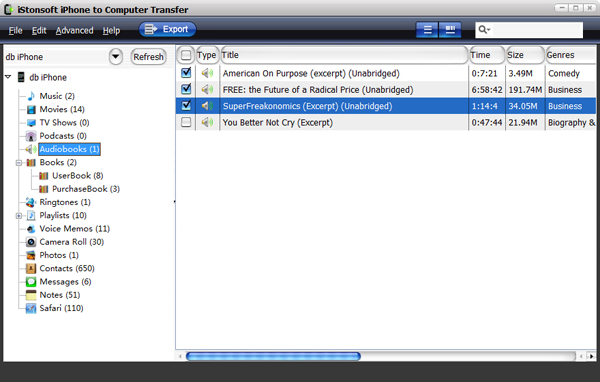
Options:
1. After choosing the audiobooks you wanna transfer to PC, you can set the output folder as you like by clicking "Advanced - Options" on the top menu.
2. From "File - Export all Audiobooks", you can transfer or export all the audiobooks from your iPhone to computer hard disk.
Step 3: Start Transfer
At last, simply click the ![]() button to start exporting audiobooks from iPhone to PC. Done!
button to start exporting audiobooks from iPhone to PC. Done!
OK, do you know how to export audio books from iPhone to PC? I think the answer is yes. iStonsoft iPhone to Computer Transfer is the idea solution for you to transfer audiobooks, movies, photos, songs, playlists, TV shows, ringtones and more from iPhone to PC and give you the chance to save your money!
What's the Next?
Free download to export iPhone audiobooks to computer now! You can share this program with your friends who needs it.
See also:
How to transfer iPhone books to PC
How to transfer iPhone to new computer
How to transfer songs from iPod to iPhone