Export Call List from iPhone to PC

2012-07-13 17:16:38 / Posted by Sand Dra to Portable Device
Follow @Sandwebeditor
 Many iPhone users don't know how to backup iPhone to computer. Although iTunes is an excellent tool to sync contents from computer to iOS devices including iPad, iPod and iPhone. However, the biggest defect of iTunes is that it doesn't allow us to export files from iOS devices to computer back. If you are searching for methods to export call list from iPhone to PC, then you've come to the right place!
Many iPhone users don't know how to backup iPhone to computer. Although iTunes is an excellent tool to sync contents from computer to iOS devices including iPad, iPod and iPhone. However, the biggest defect of iTunes is that it doesn't allow us to export files from iOS devices to computer back. If you are searching for methods to export call list from iPhone to PC, then you've come to the right place!
Here we recommend the iPhone backup software, which can help you backup, transfer, export, or copy music, video, photo, SMS, call list, contacts, ebooks, and so on from iPhone to computer. Furthermore, it also allows you to use iPhone as a hard disk or drive. So if you have some important stuff needed to be transferred to computer, this software is a must-have tool.
Free download and install it to have a try. This trial version allows you to export first 3 files per playlist. To remove the limitation of free trial version, click to buy the full version.
Tip: The guide works for Windows users only, for Mac users, please click the link: How to Transfer iPhone Call List to Mac.![]()
Quick-Start: How to Transfer iPhone Call List to Computer
Step1. Get started
Launch the iPhone backup software on PC. Then you can view an elegant and intuitive interface. As long as you connect iPhone to PC computer, you can view the iPhone information about the iPhone device on the window, including the right operating and viewing panel and the left list panel.
Step2. Export iPhone call list to PC
Open "Call List" item in the iPhone list. Several seconds later, you will see all the call records in iPhone in the list mode. The call list includes 3 parts such as Time, Phone number(Name) and Duration. From this list, you can now select and checkmark the files you want to back up.
Options: Click Advanced > Options, then a pop-up window will allow you to make settings. You can change the default output folder by clicking the browse button.
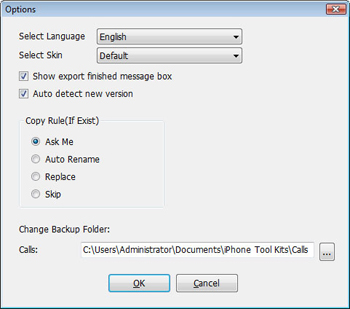
After all settings done, click the "Export" button to export call list from iPhone to PC.

There are so many important call lists on your iPhone. With call list, we can keep a todo list of phone calls. It's perfect for us to stay in touch with old friends or to follow up on sales meetings. In case of losing call list, we should backup or export call list from iPhone to PC. This iPhone backup software is definitely the best assistant for iPhone users!
![]() Free Download to backup iPhone call list to PC
Free Download to backup iPhone call list to PC
You May also Like these Articles:
Copy Videos from iPhone 4S to Mac, Export music from iPhone to Mac


