Convert AVI to iPhone
Many of us may have some good movies in AVI format, if you have an iPhone, have you ever thought to play AVI on iPhone? In fact, the iPhone can't support AVI format, it can only recognize the following media formats:
Video formats: HD (*.mp4), H.264 (*.mp4), MPEG-4(*.mp4), MOV, M4V, etc.
Audio formats: MP3, M4A, WAV, etc.
Admittedly, the key point to watch AVI videos on iPhone is to choose a great AVI to iPhone converter program to achieve the conversion task. Here I do want to recommend you iStonsoft iPhone Video Converter, which can convert AVI to iPhone video files easily. The article below shows you how to use iStonsoft iPhone Video Converter to convert AVI to iPhone MP4 format step by step.
Free download, install and launch the AVI to iPhone converter on computer.
Simple-Guide: How to Convert AVI to iPhone Step by step?
Step1. Import files
There are 3 methods to add AVI files:
1) Click the ![]() button to browse and add the AVI video files to the computer.
button to browse and add the AVI video files to the computer.
2) Click the menu ![]() and then choose from the following drop-down menu:
and then choose from the following drop-down menu:
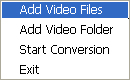
3) Directly drag and drop AVI files to the software window.
After files loaded, you can preview them with the Preview pane.
![]() - Play the next video.
- Play the next video.
![]() - Play the Previous video.
- Play the Previous video.
![]() - Pause the video.
- Pause the video.
![]() - Play the video.
- Play the video.
Step2. Output settings
In the "Profile" area, click the small drop-down arrow, then choose your needed output format.
In the "Destination" area, click "Browse" button to choose your needed output folder.
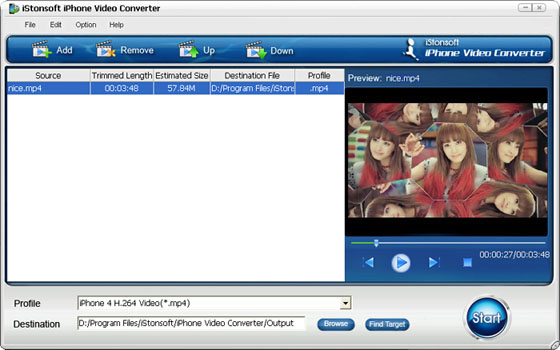
Step3. Start conversion
After making all necessary settings, click Start button to convert AVI to iPhone fast and easily. Once the conversion done, you can click "Find Target" button to open the output folder.
To play AVI on iPhone, you can use iTunes to sync the converted file to iPhone. Enjoy!
![]() Free Download AVI to iPhone Converter
Free Download AVI to iPhone Converter


