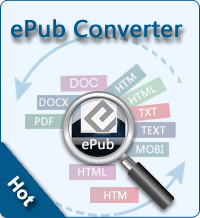Is It Possible to Transfer Contacts from iCloud to Android Phone?

2013-04-15 13:38:00 / Posted by Sand Dra to Portable Device
Follow @Sandwebeditor
Maybe you have been tired of iPhone and want to upgrade your iOS mobile phone to Android ones. There are many available choices for you such as Samsung Galaxy, The new HTC One, etc. After excitement when you are getting the new Android phone, the next thing you want to do is to sync your stuff from old iPhone to Android phone. I'm sure contacts is the most important data you need in your new phone.
We have learned how to transfer contacts from iPhone to Galaxy with third-party software. It is the simplest and time-saving solution to import iPhone contacts to Android phone. But many user are looking for free way to get the job done because we may just need to go though this process for one time, there is no need to purchase an application in speciality. Considering that, we tell you another free way here - transfer contacts from iCloud to Android phone.
The following comes up the detailed tutorial. Since iCloud can backup all stuff of iPhone as long as you enable the iCloud Storage&Backup on your iPhone, we may import iPhone contacts from iCloud to Android phone directly. But if have no ideal about how iCloud backup files for your iPhone, you may start this process from part 1. Or you may skip to part 2 directly.
Tutorial: How to Get Contacts from iCloud to Android Phone?
Part 1. Upload Contacts from iPhone to iCloud
You need to get things as follows prepared:
iPad iOS 5.0 or later
Wi-Fi or 3G connection
iTunes 10.3
Then you may start the process now. Set up iCloud on your iPhone with iCloud Backups enabled. To do this job, just slide the iCloud Backup to ON. iCloud will back up your camera roll, accounts, documents, contacts, etc. automatically as long as your iPhone is plugged in, locked and connected to Wi-Fi. Here you need to make sure the contacts sync setting is on. You may go to "Settings > iCloud > Contacts" to check it.
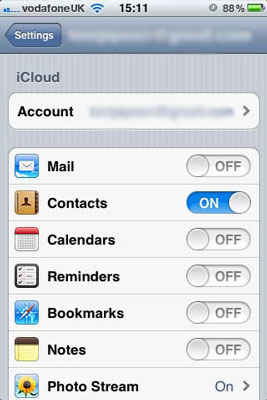
Part 2. Sync Contacts from iCloud to Android Phone
Step 1. Log in iCloud on Computer
On your computer, turn to https://www.icloud.com/ to log in your iCloud on Mac/Windows computer. Here you will see all available data stored on your iCloud account. Here we need to choose Contacts.
Step 2. Download Contacts to Computer from iCloud
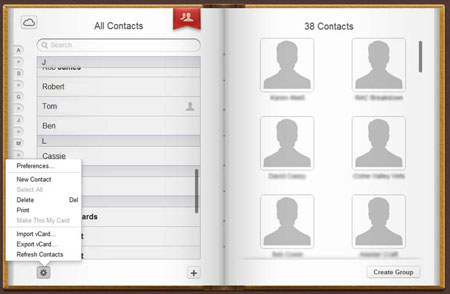
Just make sure all the contacts are included in this iCloud backup files. Choose all contacts list and click on the cog icon in the bottom left of the screen. Here we need to choose "Export vCard" option. Here you need to note that this exported file name might be the first contact on your list by default. OK, we have get contacts from iCloud on PC.
Step 3. Import iCloud Contacts to Android Phone with Google Contacts
The simplest way to import contacts to Android phone is to use Google Contact. Sign in your Google Contacts in http://www.google.co.uk/contacts/. It is very easy. Then choose the contact import tool under "More".
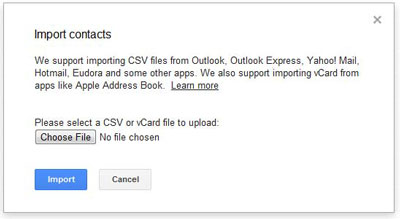
Press "Choose File" to select the vCard file you just get from iCloud. Press "Import" if you are ready. OK, the contacts has been synced to your Google account now. You may access all iCloud account any time you like right now.
See also:
How to Put iPhone into DFU and Recovery Mode
Backup iPhone SMS to Mac or PC