Transfer Ringtones from iPhone to iTunes

2012-08-15 15:06:28 / Posted by Sand Dra to Portable Device
Follow @Sandwebeditor
With iTunes, an easy access to a simple yet convenient digital entertainment life is more than a dream. The excellent program allows you to download music, videos, podcasts, ebooks etc. to iOS devices for enjoying. It can sync the contents from computer to iOS devices easily and conveniently. However, the drawback of the iTunes is that it doesn't support transferring contents from iOS devices to iTunes back.
Another cool, upcoming application has caught our eyes - iStonsoft iPad/iPhone/iPod to Computer Transfer. It can transfer music, videos, photos, voice memos, podcasts, TV shows, audiobooks, etc. from iPhone, iPod, iPad to computer, for backup or sharing purpose.
Part1: Copy iPhone ringtones to computer
To transfer ringtones from iPhone to iTunes, you need to copy iPhone ringtones to computer firstly. The detailed steps are written here: Copy from iPhone to Computer. For Mac users, please click Copy iPhone Ringtones to Mac.
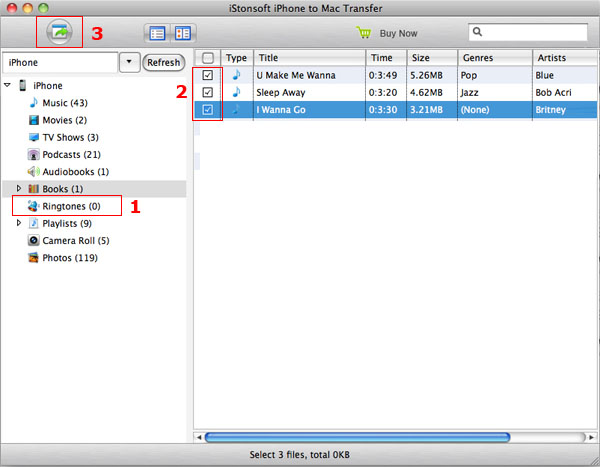
![]() Free download iPhone to Computer Transfer for Windows
Free download iPhone to Computer Transfer for Windows
![]() Free download iPhone to Computer Transfer for Mac OS X
Free download iPhone to Computer Transfer for Mac OS X
Bonus features of iPad/iPhone/iPod to Computer Transfer:
- Two modes for viewing music, movies, audiobooks, contacts, podcasts, TV shows, voice memos, and photos.
- Search through your files by title, genre, artist's name, album name and others.
- View your device's properties and information on the main interface: type, generation, format, version and others.
Part2: Sync ringtones to iTunes
Launch iTunes, then click File -> Add to Library. Browse your hard drive for ringtones. Look in folders for saving the exported ringtones from iPhone. When you see a file you'd like to add, select it and click "OK". Drag and drop files. You can also find files using My Computer or Windows Explorer. Keep the iTunes window open and locate a file. Then drag and drop it into the iTunes window.
Tags: transfer ringtones from iphone to itunes, copy ringtones from iphone to itunes
Related Links:
Export music from iPhone to Mac
How to Make Your Own Ringtones for iPhone


