Transfer Songs from iPod to iTunes for Mac

2012-08-20 19:15:53/ Posted by Sand Dra to Portable Device
Follow @Sandwebeditor
Sometimes, you lost your iTunes library, or your computer crashed and you have to format your computer, but the songs are still on your iPod, you may want to transfer songs from iPod to iTunes Mac. And the way in this article can help you.
In the way we talk here, you need:
1. Transfer songs from iPod to Mac.
2. Sync songs to iTunes on Mac.
Transfer iPod to iTunes for Mac with iStonsoft
Part 1. Transfer songs from iPod to Mac
iPod to Mac Transfer is a useful tool, which is developed by iStonsoft, for transferring files including music, movies, TV shows, podcasts, audiobooks, books, playlists, photos and so on from iPod to Mac. In addition, this iPod Transfer for Mac also act as an iPhone to Mac Transfer or iPad to Mac Transfer.
![]() Requirements: Mac OS X v10.5 or later
Requirements: Mac OS X v10.5 or later
Step1. Run the software. Once connect iPod to Mac with Apple USB cable, all information about your iPod, such as type, capacity, version, serial number, and format, will be shown on the main interface.
If the program doesn't recognize your iPod, try to click the ![]() button to search the device again.
button to search the device again.
Step2. Select the songs you want to transfer
1) Open the library/playlist that you want to export. Here you need to choose Music.
2) Check the song(s) you want to export in the file list.
Tip: If it is a little difficult to find specific songs, you can try:
1. Click the ![]() button to search through your files by genre, artist's name and others.
button to search through your files by genre, artist's name and others.
2. Or, you can use the Quick search tool ![]() to find what you want when you transfer files.
to find what you want when you transfer files.
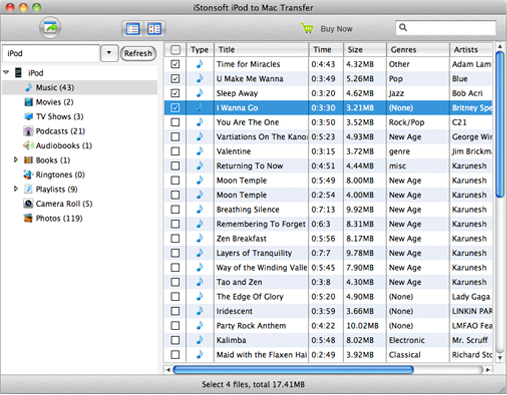
Step3. On the top menu, directly click ![]() to start transferring iPod songs to Mac.
to start transferring iPod songs to Mac.
When finished, the following information dialog box will be popped-up as below.
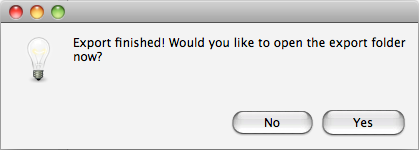
Part 2: Sync songs to iTunes
Step1. Open iTunes. From the File menu, choose Add to Library.
Step2. Navigate to and select the file or folder that you want to add.
If iTunes is set to "Copy files to the iTunes Music folder when adding to library," iTunes will copy all content that is added to the iTunes library to the iTunes Music folder. To adjust this setting or change the location of this folder, go to the Advanced tab in iTunes Preferences.
Sounds Easy?
Ok, we have already finished the whole process to transfer songs from iPod to iTunes Mac. Now, you can experience it for yourself. Just Free download and enjoy it.
![]() Requirements: Mac OS X v10.5 or later
Requirements: Mac OS X v10.5 or later
You may also be interested in:
Transfer Books from iPod to Computer
Transfer Movies from iPod to Mac


