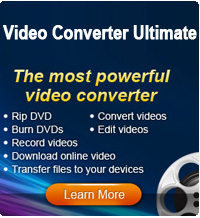Play iTunes U Videos on Kindle Fire

2012-06-09 10:13:11 / Posted by Sand Dra to Portable Device
Follow @Sandwebeditor
Need I remove DRM from iTunes U videos?
No. Currently DRM is not used on iTunes U. Apple uses the FairPlay DRM with its commercial Apple Store for music, videos, books, podcasts, TV shows, and so on. However, DRM is not used on iTunes U. The purpose of Apple is to provide free videos, audios, documents, podcasts, and other useful contents for students and teachers in education industry. Things downloaded from iTunes U have no DRM so users can freely use the videos, audios, and so on in other portable devices, such as Xbox, Zune, VLC, Windows Media Player, Xoom, etc.
Need I convert iTunes U videos to Kindle Fire?
Videos downloaded from iTunes U are usually in .mp4 or .m4v format. Although Apple haven't apply DRM to iTunes U videos, audios, books, etc. any more, some media players can't still support videos downloaded from iTunes U, such as Kindle Fire. Kindle Fire is Amazon's 1st tablet computer, which supports videos of MP4, VP8. See the detailed information: Kindle Fire supported video formats.
To play iTunes U videos on Kindle Fire, you need to make sure the videos downloaded from iTunes U are in MP4 or VP8 format. If not, you can try Video Converter Ultimate to convert iTunes U videos to Kindle Fire MP4 format easily and for free.
Note: This is for Windows users. For Mac, the Video Converter Ultimate for Mac can convert various videos to Amazon Kindle Fire on Mac.
Guidance: How to Convert iTunes U Videos to Kindle Fire
Step 1. Add files
You can add files by dragging and dropping the iTunes U videos into the main window, or Click the "Add video" button, or you can click File > Add Files to browse the folder, find your iTunes U videos, and load them to the software.
After loading files, the imported files will appear in the left list, you can preview and play them on the right window to check the imported files are correct or not.
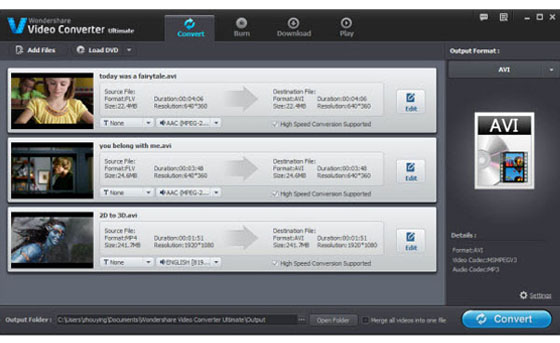
Step 2. Output settings
Click the gear icon and select the right output format and adjust more detasettings for the output file. Click the "Profile" drop-down arrow, and select MP4 as the output format. To customize the output file name, click "Save as...", in the pop-up window, and type in your output name according to your needs. You can also make more advanced settings such as Encoder, Resolution, Frame Rate, Bit Rate, etc.
Once all settings done, click "OK" to confirm.
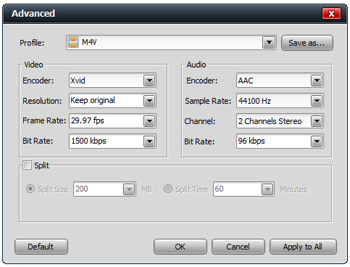
Step 3. Begin conversion
Ok, now you can click "Start" button at the bottom of the window. After conversion, click "Find Target" to open the output folder.
Step 4. Transfer converted result to Kindle Fire
Once the conversion done, link your Kindle Fire to computer, and transfer the converted videos to Kindle Fire, then you can play iTunes U videos on Kindle Fire on the go!