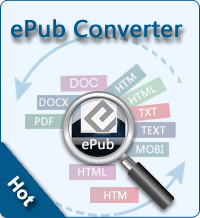Read iTunes U Books on Kindle Fire

2012-06-16 14:45:40 / Posted by Sand Dra to Portable Device
Follow @Sandwebeditor
iTunes U is a service developed by Apple for providing teachers, or students with free videos, audios, books, documents, and so on. Books downloaded from iTunes U are usually .epub or .pdf format. These 2 formats can easily recognized by most devices such as iPod touch, iPhone, iPad, Nook Tablet, Nook Color, iriver Story HD, Sony Reader, Kobo, etc.
In this article, I will show you how to read iTunes U books on Kindle Fire:
Part 1: Read iTunes U PDF Books on Kindle Fire
Part 2: Read iTunes U ePub Books on Kindle Fire
Firstly, let's take a look at Kindle Fire supported eBook formats:
AZW, TXT, PDF, unprotected MOBI, Kindle Format 8, PRC natively, DOC, DOCX.
Then, you need to know where the downloaded iTunes U books are stored. Books downloaded from iTunes U are saved into the iTunes folder in your computer:
Mac OS X: /Users/username/Music/iTunes/iTunes Media\iTunes U\
Windows XP: C:\Documents and Settings\username\My Documents\My Music\iTunes\iTunes Media\iTunes U\
Windows Vista: C:\Users\username\Music\iTunes\iTunes Media\iTunes U\
Windows 7: C:\Users\username\My Music\iTunes\iTunes Media\iTunes U\
Part 1 - Transfer iTunes U .pdf books to Kindle Fire
Open the iTunes library folder in your computer, find your downloaded iTunes U books. Link your Kindle Fire to computer with USB cable, and then transfer iTunes U .pdf books to Kindle Fire directly.
Step 1. Plug the larger end of the USB cable (sold separately) into an available USB port or a powered USB hub connected to your computer. Connect the other end of a USB cable to the micro-USB port on the bottom of your Kindle Fire.
Step 2. Once you've connected your Kindle to a computer with a USB cable (sold separately), your Kindle will appear in the same location as external USB drives usually appear. For Windows users, this is typically in the "Computer" or "My Computer" menu. For Mac users, the drive will appear on the desktop.
Step 3. Open the Kindle drive; you will see several folders inside. Locate the downloaded file and drag and drop it into the applicable content folder.
Step 4. Safely eject your Kindle Fire from your computer and unplug the USB cable.
Part 2 - Convert iTunes U .epub books to Kindle Fire
ePub can't be directly recognized by Kindle Fire. By converting ePub to MOBI, you can read iTunes U books on Kindle Fire easily. Here we write down the detailed instructions for converting ePub to MOBI:
Step 0. Download freeware - Calibre, which is compatible with Windows, Mac and Linux. Install and launch.
Step 1. Load ePub books to Calibre. Drag and drop your ePub file into the main window of Calibre. click "Add Books" at the top left of the screen, locate the ePub file on your iTunes folder and double-click it to add it to Calibre.
Step 2. Highlight your ePub file in the main window of Calibre and click "Convert Books" at the top of the screen. Click the "Output format" drop-down menu at the top right of the screen that appears and select "MOBI."
Step 3. Click "OK" to convert iTunes U books to Kindle Fire MOBI.
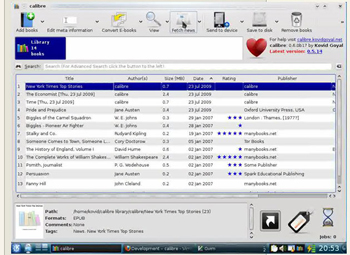
Related Links:
Convert ePub to KF8, DVD to Kindle Fire Converter, Convert AVCHD to Kindle Fire