Share Kindle Books with Friends
 Sharing Kindle books with friends is allowed by Amazon company. Most books can be read on as many as 7 devices simultaneously. This is true for both dedicated Kindle reading devices and apps for different platforms (PC, Mac, iPhone/iPod/iPad, Android, Blackberry).
Sharing Kindle books with friends is allowed by Amazon company. Most books can be read on as many as 7 devices simultaneously. This is true for both dedicated Kindle reading devices and apps for different platforms (PC, Mac, iPhone/iPod/iPad, Android, Blackberry).
In this article, I will show how to share Kindle books with friends who have different devices.
Share Kindle Books with Friends Who Own iPad/iPhone/iPod touch
Amazon developed the professional Kindle app for iOS users, so if you want to share Kindle books with friends, and your friends have iPad, iPod touch, iPhone or other iOS devices, you can recommend him or her download Kindle app for iOS devices. The app can be downloaded from Amazon's official site, as well as iTunes store. What's more, the Kindle app for iOS devices is free. Once the download is finished, let your friends register the Kindle app with your Amazon Account.
Now, what you need do is to deliver books through the Amazon site. Of course, to use this functionality your gadget is to be registered at your Amazon Account. On Amazon site, go to Your Account > Manage Your Kindle. Find section Your Orders on the bottom of the page. You will see the table which is your Archive and contain already purchased books. There is button "Deliver to" next to the title on the right side of the table. By pressing the button you can choose the device from drop-down menu to which you want to send a book.
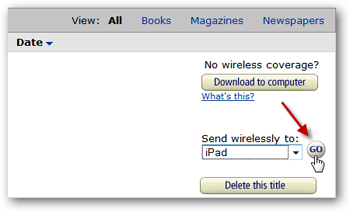
Tip: iStonsoft MOBI to ePub Converter can convert Kindle books to ePub format for reading on iPad, iPhone, iPod.
Share Books between Kindles with the Same Account
If you want to share books between Kindles with the same account, you can transfer books from one Kindle to another with USB cable. However, there is an easier way: you'll find Whispersync makes it easy for you to switch back and forth. Whispersync synchronizes the bookmarks and furthest page read among devices registered to the same account. Please note that Whispersync is turned on by default. So if 2 people (same account) are reading the same book on 2 different Kindles, you want to turn Whispersync off... if you don't, then you will run into the problem.
Share Kindle Books with Friends Who Only Have Computer
If your friends don't have iPad, iPhone, iPod touch, Kindle or other devices which can read Kindle books, you can also share Kindle books with friends, as long as your friend has a computer: Windows or Mac. So how to read Kindle books on computer? The Amazon company solved the issue already. The solution is Kindle for PC or Kindle for Mac software. Download them to your friends' computer, install and run it, then register it with your Amazon account. Then let your friends freely redownload the downloaded or purchased Kindle books in Archived items.
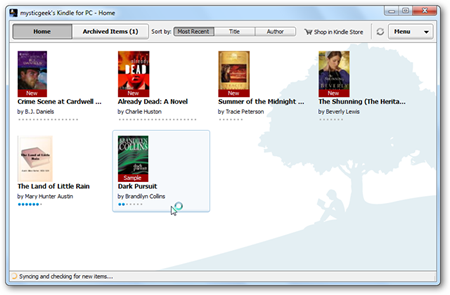
There is another method for reading Kindle books on computer. Transfer Kindle books to computer with USB cable, then convert Kindle books to ePub with MOBI to ePub Converter. Then you can read Kindle books on Adobe Digital Editions in ePub format. Don't need to install Kindle for PC or Mac software.
Share Kindle Books between Different Kindle Accounts
If the Kindles are registered to separate accounts, there is a way to share books.
Firstly, Check that the book is able to be lent out. Publishers decide whether books can be loaned, so not all books will be available. Look under the product details of the book on your Kindle device. If the book can be loaned out, it will say "Lending: Enabled."
Secondly, Go to the "Actions" menu and look for the link marked "Loan this title." As long as the book can be loaned, this link will be there. Click "Loan this title." Fill in the following form with the name of the other Kindle owner and her email address.
Finally, Click "Send now." The book will be sent to the other user. The loaned book will be available for 14 days. Click on the button "Get your loaned book now" on the Kindle receiving the book. Choose the device you want the book to go to and click "Accept."
Related Links:


