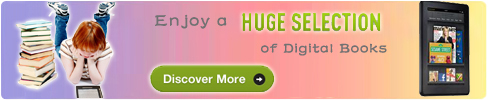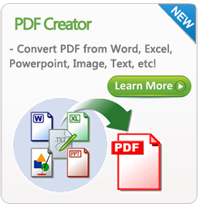Transfer Kindle Books from Mac to iPad
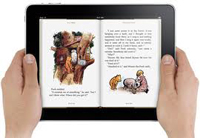 With Kindle for Mac software, we can easily download books from Amazon.com. However, if you also own an iPad device, how to share Kindle books from Mac to iPad? Here, I listed 3 methods for you to choose.
With Kindle for Mac software, we can easily download books from Amazon.com. However, if you also own an iPad device, how to share Kindle books from Mac to iPad? Here, I listed 3 methods for you to choose.
Method 1 - Convert Kindle Books to iPad ePub on Mac
Books downloaded from Amazon.com are often in .azw or .mobi format. If the Kindle books downloaded are in .mobi format and have no DRM protection, you can use MOBI to ePub Converter for Mac to convert Kindle books to iPad supported eBook format .epub on Mac computer. MOBI to ePub Converter can transform MOBI books to ePub format for using or reading on portable devices such as iPad, iPhone, iPod touch, Nook, Android devices, Sony Reader, Kobo, BeBook, and so on.
The disarranges of this method is that if the Kindle books are DRM protected, this doesn't work.
Step 1: Free download MOBI to ePub Converter for Mac, install and run.
Step 2: Load MOBI books to the software.
Step 3: Start conversion.
Step 5: Link your iPad to Mac. Then sync the converted books from Mac to iPad for reading.
Method 2 - Kindle for iPad App
Amazon developed the professional app for iOS users. With Kindle for iPad, it is an easy thing to read Kindle books on iPad, no need to worry about the format problems. This app is totally free and available from Amazon site and iTunes store.
Step 1: Download the Kindle for iPad app. Then enter your Amazon login information into the fields of the registration page that appears when you first open the app. Tap the "Register" button.
Step 2: Click the "Done" button on the top the screen. The Kindle for iPad Home screen loads. Hit the "Archived Items" tab at the bottom of the page. A list of all your current Kindle books loads to the screen.
Step 3: Select the book you want to transfer. The title downloads to your Kindle for iPad Home screen. Tap the downloaded book title on the Kindle for iPad Home screen to open the book.
Method 3 - Transfer Kindle Books from Mac to iPad through Amazon site
This method require Kindle for iPad app, too. In this method, you need to make sure your Mac and iPad both use the same Amazon account.
Step 1: Firstly, go to Amazon site. Sing in with your Amazon account. On the right side of the Amazon page click on Your Account. On the Your Account page scroll down a bit and on the right side you'll see Kindle Help…in that section under Kindle Community click on Manage Your Kindle.
Step 2: On the Manage Your Kindle page, scroll down to the Your Orders section and select the eBook(s) you need to download again. There is a button "Deliver to" next to the title on the right side of the table. By pressing the button, you can choose the device from drop-down menu to which you want to send a book. Here you need to choose iPad.
Step 3: Click on the GO button…it just takes a couple seconds to send to your device - iPad.
Related Links: