Transfer/Copy Contacts from Android Phone to Computer

2013-11-07 14:20:10 /
Posted by Neville Bergle to Mobile Phone Topics
Follow @ Nevilleeditor
Contact list is a crucial part on your mobile phone, it always contains all phone number, email account and other information about your friends and family. Nowadays, cell phones have played an important role in the digital communicating life, and people like to stored all their friends & family contacts on their mobile phones instead of writing them on the paper. And we all know data losing happens here and there, so protecting your Android contacts from deleting, losing and formatting seems to be so important.
Android doesn't offer a native backup service, so it's easy to ignore the need to do so. But we all know data losing happens here and there, so don't wait until it's too late to start thinking about backing up your phone. For most people, the first action of backing up their Android data is to backup the contacts information. So that they will never lose any important number for business, education or something important. Then now the problem is how to backup and where should be the destination?
Bingo! Your personal computer is a good place to store all your Android phone contacts. But how to copy contacts from your Android cell phones to computer? Obviously, you can't do it without any preparations. Below is something you must have to export Android contacts to PC:
1. A stable performance desktop computer;
2. Your mobile phone and USB cable;
3. A professional yet reliable Android Contact Transfer program. (Particularly IMPORTANT)
Obviously, finding a reliable third-party program could be the most difficult thing among the three things. And no one will deny that a good program for half effort and double results, and a bad program will just be the opposite situation. Therefore, if you haven't find a tool can satisfy your demands at present, my recommendation is iStonsoft Android File Manager. This tool is 100% clean: no spyware, no adware and no viruses.
Step-by-step Guide to Transfer Contacts from Android to PC
Preparation: Run the app on your Windows computer, then connect your Android phone to computer and follow the instructions on the interface to enable USB debugging for making sure your device can be detected by the program.

After connecting and debugging your phone, you'll see a interface just like the below:
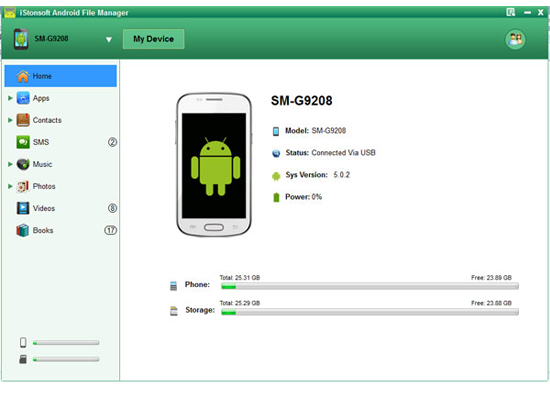
On the main interface, you can hit "Backup Contacts" button to copy the whole contents of your Android contacts to computer in a batch. Or you can click "Contacts" on the top of the panel and check your contact list in the program directly. Here, you are enabled to add, delete or edit contacts info as you like. After editing and selecting, click "Backup" button to export contacts from Android to PC.
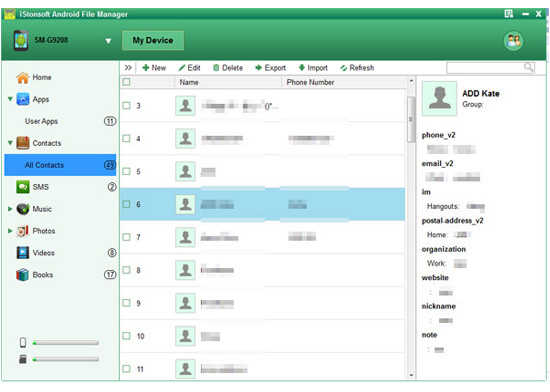
Wait for a little while, the conversion will be finished and you can reuse the exported contacts in any place you want or save them on your computer properly.
Related Articles:
How to Export Android Phone Contacts to Excel Format
Easy Way to Backup Contacts on Android




