View/Read Text Messages on Computer (Samsung, HTC, LG, etc.)

2013-11-11 10:39:05 /
Posted by Neville Bergle to Mobile Phone Topics
Follow @ Nevilleeditor
If you’re someone who constantly works on a computer, you’ll probably want to stay on that same computer without interruptions. However, things are always not as good as you imagine: your colleague or customer send a message to ask you a technical problem, or your friends just invite you go hiking by a simple SMS... Then you have to get on your mobile phone and reply them with a message too. In some situations, you may feel troublesome to switch devices, right? Especially when your mobile phone is far away from the computer. Then you may wonder of is it any way to read and reply Android (Samsung, HTC, LG, etc.) text messages on computer directly.
Ideally, you should be able to see and send text messages directly from your computer, without even having to touch your phone. That means if you’re already sitting at your computer, you can take advantage of your computer’s keyboard to send and receive text messages. But the premise is that you've installed a related SMS tool on your computer.
The utility here is mainly for Android phones, because Apple doesn't allows users to do this for high security considerations. Of course, some online apps also enables you to reach the goal easily, and if you're sure that there is no privacy on your phone, you can take these online tools into consideration. But if you want to completely protect your own privacy information, you'd better to turn to a professional yet reliable Android SMS Manager software.
Thus, iStonsoft Android File Manager and Mac Android File Manager comes here to satisfy your needs. With it, you can view all Android text messages on the program directly and timely. And you can also export SMS to computer and save them into a readable file format for reading them anytime anywhere as you like.
Steps: How to View SMS (Text Messages) on PC with Android SMS Assistant
Step 1. Download and Connect Devices
Click the below button to finish the process of downloading, installing and running this powerful program on your computer. Then plug-in your Samsung, HTC or LG phones to computer via its USB cable. Wait for a little while, check the main interface of this app and follow the instructions to enable USB debugging and make sure you device is successfully detected by it.
Check the main interface of this program below:
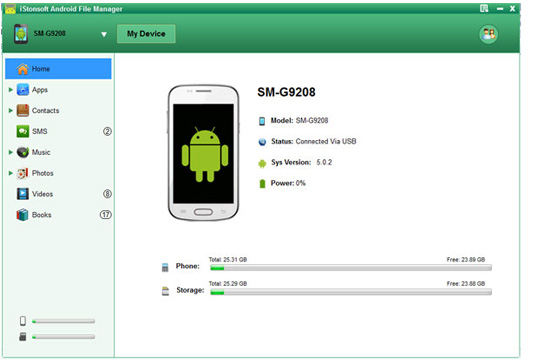
Step 2. View Text Messages in the Program
Click "Contacts" on the top menu and hit "All SMS" option on the left panel and then you can view the whole text conversation on your Android phones in the program just like the below picture shows. And you can click "Send" button to send messages to anyone you want on computer directly.
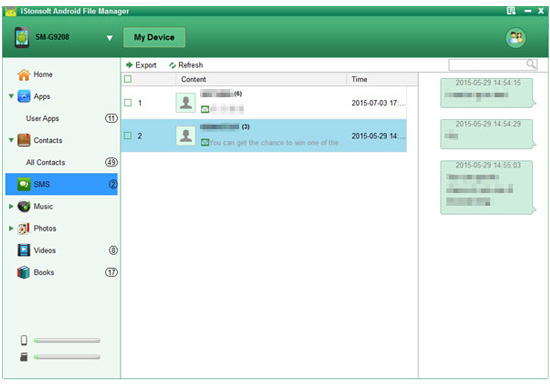
Step 3. Export Text Messages to Computer for Easily Viewing
In the upgrade version, you're enabled to select and export any text conversion to your computer as you like. These messages will be saved in a readable format. So you can open the file on your PC and view them without any restrictions.
Related Articles:
Transfer Text Messages from Samsung Galaxy to Computer




