LG PC Suite Alternatives Software

2014-02-26 14:20:05 /
Posted by Neville Bergle to Mobile Phone Topics
Follow @ Nevilleeditor
What is LG PC Suite?
With the popularity of smart phones, more and more cell phone manufactures have released its own management software to help their users control the data on their smart phones, so does LG mobile phones. The LG PC Suite, an LG management software, has been around for a considerable duration of time. It can help LG users transfer and sync calendar, contacts, media and many other more to one place at your will. Here, I'd like to list the basic features of the LG PC Suite for your reference:
1. Backup your data on LG cell phones to computer with one simple click.
2. Manage media files like photo, videos and music on your desktop computer directly.
3. Auto-detect and upgrade the software of your phone on PC.
...
Even though LG PC Suite developer think they can take a good experience for their users in managing data on computer, but the fact proved that things are not perfect just like they suppose. More and more users claims that the tool will get stuck during the processes or transfer and sharing, and sometimes it goes way too slow. So it is time for you to need a simple tool that can give you the real quick way to backup, sync or manage contacts, messages, videos, music, photos and other files from the LG mobile phone on desktop computer. Thus, iStonsoft Android File Manager (for Windows 8/7/Vista/XP) and HTC Manager for Mac (for Mac OS X) comes here to meet your demands.
This tool is a risk-free yet professional Android management software in the market, and it can meet almost all user's needs like backup data from your LG cell phone to computer (including contacts and text messages), send messages to your friends on PC, install or uninstall apps, etc. If you're doubt that whether this program can works well as the LG PC Suite alternative on your computer, you can click the below icon to have a free trial.
Steps: How to Use the Alternative to LG PC Suite on Windows Computer?
Just like the same steps of using the built-in LG PC Suite, you need to link your LG mobile phone to computer via its USB cable, and then run the alternative software on your computer. Here, you'll see the interface just like the below:

Follow the instructions on the primary window to open the USB debugging, install USB driver to make your LG mobile phone detected by the program successfully. After that, the detailed information about your phone like the model, storage situation, power, etc. will be shown in the program precisely.
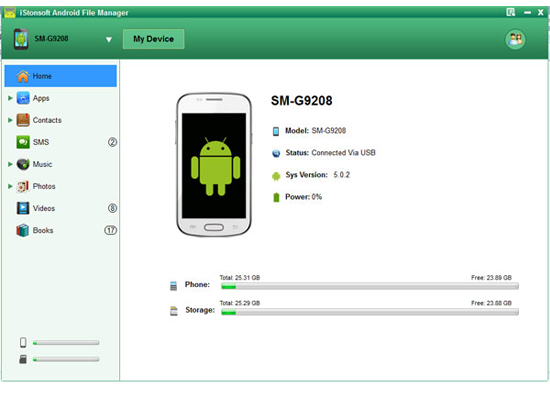
On the top of the panel, you can see there are lots of options existing, such as "Apps", "Contacts", "Music", "Photos" and so on. Just choose one of them and you can manage the specific types of files on your mobile phone directly. Here, we will take the contacts data as an example.
After selecting "Contacts" on the top of the panel, you can see the whole contents of your contacts list are displayed in the main interface. Now, you can start your management of these contacts:
-
Click "New" to create a new contacts information;
- Hit "Send" button to directly send messages to the person you want;
-
Backup the whole contacts information by clicking "Backup" button;
- Edit the detailed information by hitting "Modify" button.
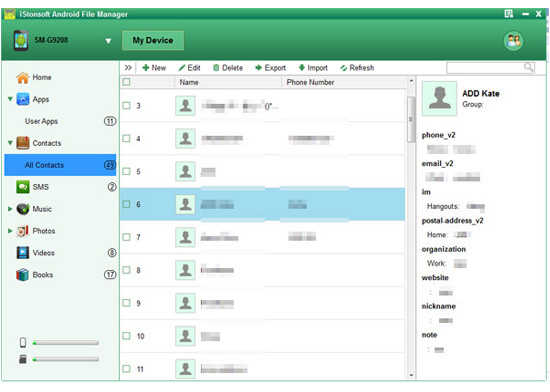
To manage other files on your LG phone via this alternative software, you only need to follow the similar steps we listed above and try it on your computer.
Related Articles:
How to Print out Text Messages from LG Mobile Phone
Tips to Recover Deleted Contacts from Sony Xperia




