How to Print Out Text Messages from LG Nexus, Optimus, etc?

2013-11-20 10:58:03 /
Posted by Neville Bergle to Mobile Phone Topics
Follow @ Nevilleeditor
I am a small business owner, and have run into an issue with an independent contractor who tried to steal some of my property during a job. I have the text proof of what they did and how it all came about, and I'd like to use it in court when I bring them in. However, I'm not sure if it is possible to get the messages OFF my phone and onto my PC to print them out. - Question from android.net
For many situations, we have the need to print out our text messages conversation from mobile phones. Maybe you are just in a situation just like we mentioned above, so you need to export and print these message conversation out as a court evident; Or you only want to keep this messages on computer to avoid data losing, or just wish to get them out from your mobile phone and save these messages as a kinds of memories, so that you can review all these sweet moments in the future... No matter what is your true purpose for printing out text conversation, I just want to tell you that you can reach it with the help of a small yet practical third-party program.
How to Select the Best LG Message Manager Software As Your Assistant?
No one will deny the opinion of "there is a market, there is competition", so when you're looking for a Message Manager program for your LG Nexus/Optimus, etc. on the searching engine, you'll find that there're so many options for your reference. Then how to make a decision while you're facing hundreds of answers? Select one randomly? Obviously, this is an irresponsible behavior and it also may result in data losing while you're using an unreliable tool. So if you have no idea about how to select a good-performance program, my recommendation is iStonsoft Android File Manager.
With this program, you can do anything you want on your LG mobile phones in just a few clicks. It is allows users to access to your mobile phone's internal flash card and backup the contents to your desktop computer at one time. And this tool supports almost all famous Android phone's brands, including LG, Samsung, HTC, Motorala, etc.
Now, let's us check the detailed steps for printing text messages from LG cell phones on Windows and Mac.
Step-by-Step Guide on How to Print Out LG Text Messages
As a preparation, you have to download and install the program on your Windows or Mac computer perfectly. And then connect your LG Optimus, LG Nexus or other models of LG Android phone to your PC or Mac via its USB cable. Then you can follow the below steps to officially start your journey on printing.
Step 1. Enable USB Debugging
If this is your first time using this program and your mobile phone is checked by the program at present, you'll find that the program will require you to enable the USB debugging according to the steps on the main interface. After finishing it, you can go to the next step. And this program will skip this step while you're using it for the second or third time.

Step 2. Export Text Messages from LG to Computer
When the program have displayed the detailed info of your cell phone which is connected to the program, that means your device is successfully recognized by the tool. And now you can click "Contact" option in the top of the panel, and hit "All SMS" in the left panel to check the whole text conversions on your phone. After that, you can click "Backup" button to save the whole conversion as CSV format on PC without any losing.
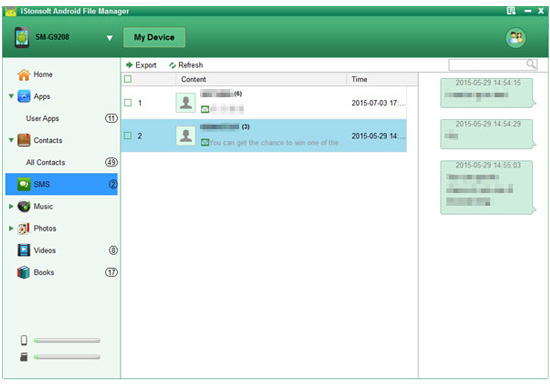
Step 3. Print the Whole Messages Out
Open the CSV file on your computer, and then you can directly print the file out through a local Printer easily. Here, please be sure that your computer is connected with a printer.
Related Articles:
How to Print Text Messages from HTC One/Wildfire/Butterfly




