How to Recover Deleted Files on Samgsung Galaxy?

2013-05-21 15:05:01 /
Posted by Neville Bergle to Mobile Phone Topics
Follow @ Nevilleeditor
"Many people love Saumsung Galaxy because of its broad and brilliant screen. But it is not the case for me. The big display leads to vital data loss because of my inattentive swipe of a finger across the touch screen. I admit that is my problem. And I'm here to ask help to find solutions to retrieve lost data stored on Samsun Galaxy. Any help?"
Things happen again! A lots of people ask the same question in the forum to salvage lost data back. If this is you case, you are in the right place. We will give you a detailed tutorial on how to recover deleted files on Samsung Galaxy.
First of all, make sure you don't use your Samsung Galaxy to take any new photos & video or add new data to the device, because new data will erase the lost files permanuently. Then find a Samsung Galaxy recovery tool - Data Recovery for Android. This software is the most popular software among Galaxy user as well as other Android phone users to retrieve lost data. It can easily recover lost SMS, contact, video and gallary from any Android phone. It is avaliable for smart phone with from Android 2.3 or earlier to Android 4.2 or newer operating system.
Here comes the detailed tutorial on how to salve lost data for Samsung Galaxy.
How to Restore Lost Data from Samsung Galaxy?
There are somethings you need to note. Free download this software on your computer and check whether your bettary has more than 20% reserved. Then follow detailed steps.
Step 1. Plug Samsung Galaxy with PC
When this software is launched, you may link your Samsung Galaxy with computer. There are prompts on the mian interface of the software, just follow it.
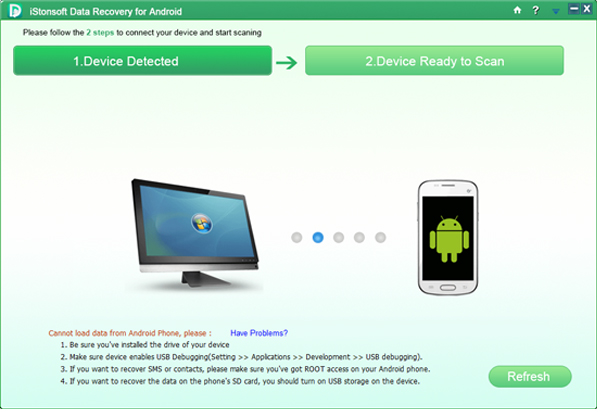
Step 2. Enable USB Debugging
If you have enabled USB debuging for your Samsung Galaxy with this software, you may skip this step. Or it is needed. Just choose proper icon according to the system version of your device.
For Android 2.3 or earlier: Just tag the "Settings" < Click "Applications" < Click "Development" < Check "USB debugging".
For Android 3.0 to 4.1: Please find "Settings" < Click "Developer options" < Check "USB debugging".
For Android 4.2 or newer: Click "Settings" < Click "About Phone" to press the "Build number" for several times until "You are under developer mode" comes up. Then you may back to "Settings" < Click "Developer options" < Check "USB debugging".
Step 3. Let the Recover Scan Lost Data
After rooting your Samsung Galaxy, opening USB debugging, and turning on USB storage on the device, the program will scan all your lost files on the Internal and external storage card of your phone automatically.
Step 4. Preview and Recover
This software will show you scanning results for you. You can find all messages, contacts, Android UMS Compatible Drive (Photos, Videos, Music, etc.) have been divided into folders on the left panel of the software. Just mark all files you need to recover and click "Recover" icon to recover deleted files on Samsung Galaxy.
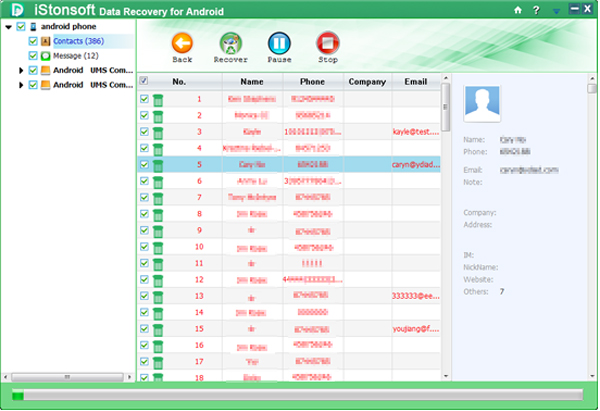
That's it! To know more features of this software, please free download it to have a try.
Related Articles:
Ultimate Tool to Recover Photos from Android SD Card
Simplest Way to Recover Contacts from Android Phone




