How to Send Text Messages from PC to iPhone?

2013-09-24 10:35:08 /
Posted by Neville Bergle to Mobile Phone Topics
Follow @ Nevilleeditor
As a mainstream communicating method, message functions on cell phone are welcomed by all kinds of crowd. People like to use it to communicate. For example, when you're organizing an activity for a Christmas dance or other themes. As the organizer, you had to inform all participants the detailed start time, place or other points you want them to pay more attention. Then sending a message to all participants could be an ideal way to solve the problem. But if you need to chat with some of them, then things could be terrible - you'll be deep among the various message replying.
We all know that almost all popular phones have used touch-screen to instead of the traditional keyboard, so after a long-time typing on your phone, your finger will be tired due to its small size. Then you may wondered of is it any way to type and send messages from computer to cell phones, right?
No one will deny that Apple's iPhone is one of the most popular smart phones on the market. So today we'll take the iPhone to do an experiment. Let's assume that now you're tending to send SMS messages from PC instead of Android, Windows phones or iPhone to iPhone, what will you do? How to achieve your goal? Maybe you've found that it is seems impossible without any other app, so the key point to solve the problem is to find a useful text messaging app.
In this article, we could like to recommend two different apps to help you send text messages to iPhone: One is an online SMS sending service, the other is the desktop application. Below is the detailed introductions of these two programs, you can read it and decide which one is better according to your own needs.
Send Messages from Computer to iPhone 5S/5C/4S/4 via Online Sending Service
SMS Everywhere (http://smseverywhere.com/) - This service covers all cell phones in the USA. And it is by far the simplest text message sending service on the Internet. You only need to fill out the number and message, then everything is OK. What's more, if you only need to send message to one person, the whole message conversation is totally free. But if you want to send to multiple people at one time, you may need to pay for its service.
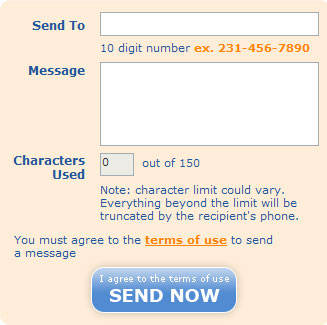
Pros: Totally free for sending a single message
Cons: Depends on the network situation. And when you need to send a message to a batch of people, you have to pay for it.
Send Android Text Messages via PC to iPhone by Third-party Program
Android Message Manager is a desktop application, which is specially designed for users to manage Android text messages, contacts, music or video on computer directly. This tool is a 100% standalone program, so that it can run in any bad network situations.
What's more, this tool provide Windows and Mac version to satisfy different users' needs. The process of sending messages to iPhone via this app is very easy. You only need to install and connect your Android phones to computer, and then click on SMS in the left column. Then click New and a pop-up window will appear, just type away in the text field on the bottom right. You'll even get the alert of new message when a contact replies. (For Mac user, please click here.)
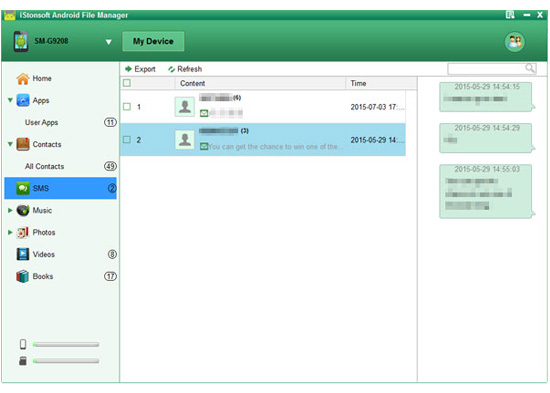
Pros: No require of a good network situation, that means you can run it while you're offline.
Cons: Free trial version has time limited. If you want to get all functions, you need to pay for its full version. Please be assure that once you get the full version, you can use it for the whole lifetime.
Related Articles:
How to Print Text Messages from iPhone 4 Windows/Mac




