How to Transfer Contacts from HTC/LG to Computer?

2013-11-18 10:56:09 /
Posted by Neville Bergle to Mobile Phone Topics
Follow @ Nevilleeditor
Still straining every never to transfer contacts from HTC One, HTC Sensation, HTC Butterfly, HTC Wildfire, or LG Optimus One/3D/V/2X, etc. to computer for a backup? Or you purchase a new iPhone, and want to copy your HTC contacts to iPhone with one click? We all know that since the SIM cards vary in sizes, people cannot directly insert their LG or HTC SIM card on the iPhone to get contacts on it. And with the developments of all kinds of digital devices, unconsciously losing contacts may result in a huge loss in your life. For example, you are negotiating a project with another company, and this project may bring millions of profits for your company, then you need to contact with your partner in the daily life and work, but now you found that your mobile phone is back to factory setting and all contacts on your phone is lost, then what will you do? Maybe you can found the phone number in the name card, but if there is no name card for you, how to contact with your business partners again?
When the above situations happen, almost all users may look for an effective way to restore their lost contacts on the Internet. Of course, finally you can find a program to find back all your lost HTC or LG contacts, but this is not the emphasis in this page. In my opinion, rather than thinking about how to recover lost contacts from a mobile phone, we'd better plan ahead to backup the contacts and other valuable files from our phones to computer for further record. To reach it, you need a professional third-party program like iStonsoft Android File Manager or Android File Manager for Mac as your assistant.
Learn More About the HTC/LG Contacts Manager Software
Android File Manager is an all-in-on manager software for all Android users. It can not only backup your HTC or LG phone numbers to computer in one click, but also allows you to copy email address, company's name, home address, personal name card and more contacts info to your computer as you like. What's more, you also can use the program to manage your HTC or LG contacts on computer directly, such as add a new contact, delete unnecessary number, modify contact contents and so on. Believe us, it could be an idea solution to solve your problem at present.
Now, let's us to check the detailed steps to perform this program.
HTC/LG Contacts Manager: How to Transfer, Backup HTC, LG Contacts to Computer
Before we start the process, we have to do some necessary preparation works:
1) Download and follow the instructions to install this program on your computer.
2) Plug-in your HTC or LG mobile phones to computer via its USB cable.
After finishing this preparation works, you can follow the below instructions to backup your contacts step by step.
Follow the instructions on the below interface to enable the USB debugging:
1) For Android 2.3 or earlier: Enter "Settings" < Click "Applications" < Click "Development" < Check "USB debugging".
2) For Android 3.0 to 4.1: Enter "Settings" < Click "Developer options" < Check "USB debugging".
3) For Android 4.2 or newer: Enter "Settings" < Click "About Phone" < Tap "Build number" for several times until getting a note "You are under developer mode" < Back to "Settings" < Click "Developer options" < Check "USB debugging".

When the USB debugging is opened and your mobile phone is successfully connected to the program, you'll see a interface just like the below:
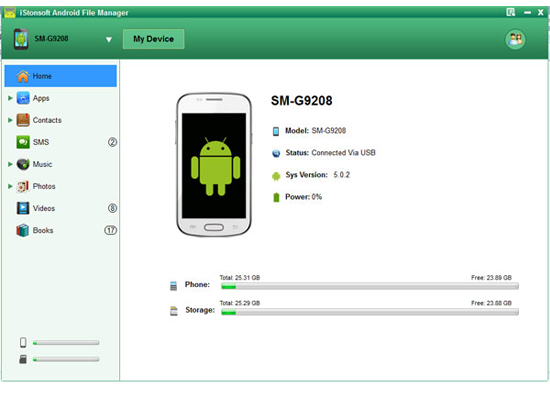
Then, you can hit "Backup Contacts" button on the main interface to transfer contacts from HTC to computer in one click. Or you're also enabled to select a specific or a batch of contacts list for backup or exporting at your own will. At this step, you can edit your contacts information on the program directly.
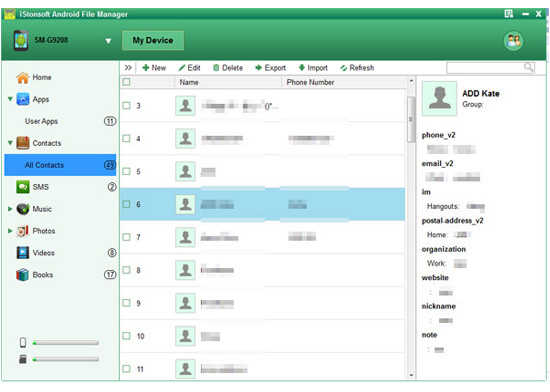
Wait for a little while, the transferring will be finished. And all contacts on your HTC or LG cell phones will be saved as CSV format on the computer. You can open it or import them to other mobile phones through this program without any limitations.
Related Articles:
Copy, Save Contacts from Samsung Galaxy/Note to Computer
Transfer Text Messages from Samsung Galaxy to Computer




