How to Transfer Photos from Android to Computer?

2013-08-19 14:02:10 /
Posted by Neville Bergle to Mobile Phone Topics
Follow @ Nevilleeditor
Besides Apple's iPhone, Android smartphones have become one of the most popular mobile phones on the market. So have you been using your Android phones or tablets as a replacement of your digital camera? If your answer is YES, then you must have stored lots of great photos on your phones, right?
It is no doubt that taking photos on Android phones is more convenient in the daily life, but what if your android phones or tablets is stolen or broken? All photos will gone, right? Thus, transferring photos from Android to computer for backup seems to be so important to avoid losing precious data. To reach it, you need a professional Android Photo Transfer program to help you, here we could like to recommend this Android File Manager and Mac Android File Manager for your reference. With it, you can transfer or copy all Android data to PC with one simple click, including photos, contacts, SMS, videos, etc.
Now, just get the free trial of the best Android Photo Transfer and follow the below instructions to transfer pictures from Android to computer step by step.
Steps: How to Transfer, Copy Photos from Android to PC Easily?
Before we start the transference, you need to do some preparations:
1) Download and install the Android Photo Transfer on your Windows computer; (Here, we could like to take the Windows version as an example. If you're a Mac user, please install the Mac version and follow the similar steps on your MacBook Pro/Air as you like)
2) Android phones and USB cable;
3) Computer
If you've sure the above works have been done, you can start your transferring process now.
First of all, run this Android manager program on your Windows computer, and then connect your Android phones to computer. Once your phone is detected by the program successfully, you'll see all your Android phone's info in the main interface just like the below:
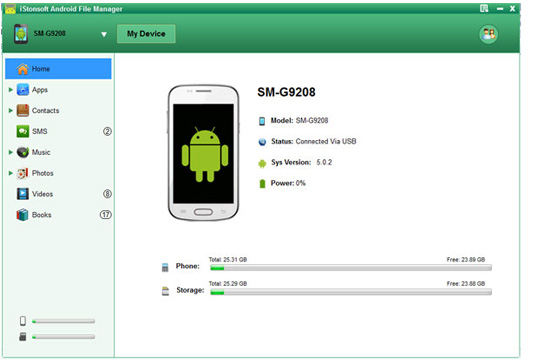
After that, you can click "Photos" in the left panel. All photos on your Android phones or tablets will be shown in the right panel. You can preview these pictures before transferring, and you can find the photos you want to export at the shortest time.
If you have selected all photos you need, you can click "Export" in the top panel to finish the whole process. A pop-up statu bar will appear to show you the detailed speed.
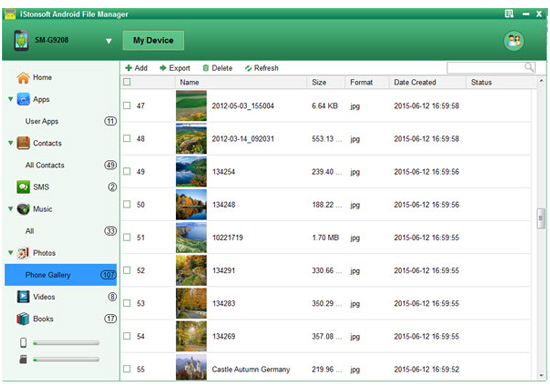
Done! Now, you have transferred photos from Android phones or tablets to computer for sharing and backup, very easy, right? Just get this powerful files and begin to copy photos from Android to PC in Windows 8/7/Vista/XP, etc. freely.
Related Articles:
How to Recover Photos from Android SD Card




