Transfer Text Messages from Samsung Galaxy Series to Computer

2013-09-13 10:40:23 /
Posted by Neville Bergle to Mobile Phone Topics
Follow @ Nevilleeditor
Why Samsung Galaxy Series like S2, S3 and S4 are so popular on the market?
No one will deny the popularity of Samsung Galaxy series smart phones and no one will deny its perfect user experience. Large display screen is one of the main characteristics of Samsung Galaxy phones: Galaxy S2 comes with a 4.3-inch screen, while S3 comes with a 4.8-inch and S4 upgrade its display screen to 5-inch. Obviously, these display screen is larger than almost all mainstream smart phones on the market, including Apple's iPhone. For people who loves to watch moves, play games or do some business works on their mobile phones, a large display screen Samsung S3/S4/S2 will better satisfy their needs. And this is a reason for the Galaxy series will so popular among all kinds of crowd at present.
Why Need to Backup Text Messages (SMS) on Computer?
Just like other smart phones or common mobile phones, text messages is definitely an important part of a phone. So Samsung Galaxy S2/S3/S4 adapt new technology to provide users with more powerful message functions, so that you can more conveniently to communicate with your family or friends. Almost all users think their SMS messages are stored in the expand Micro SD card, but the fact is not. Actually, only media files like photos, movies, etc. can be preserved in the SD card, your text messages is stored in the internal flash memory of Samsung Galaxy phones.
In fact, no one has 100% confidence to claim that they will never lose data from their phones. So backing up some vital data like messages, contacts, etc. on computer regularly could be an important task in the daily life. Thus, you need a professional Samsung Text Message Transfer program to help you. If you haven't had a clear suitable program, you can try this Android File Manager and Mac Android File Manager software we recommended here.
Prominent Features of the Windows Samsung Transfer program
- Backup all text messages on your Samsung Galaxy S4/S3/S2 phones to computer with one click.
- Not only fully compatible with Samsung series smart phones, but also well supports almost all Android phones on the market.
- Make users never worry about the data suddenly losing problem.
How to Transfer Text Messages (SMS) from Samsung Galaxy S2/S3/S4 to Computer?
Step 1. Install This Transfer Program on Your Computer or Mac
As a standalone desktop application, you need and have to install it on your computer before using it. So now you can click the below icons to get the free trial version of this powerful program, and then follow the below instructions to continue the transference from Samsung Galaxy to PC easily.
Both of the Windows and Mac version is available here. But in order to save your time, we only want to take the Windows version as an example. If you're using a Mac, don't worry, you can install the Mac version and do the same steps by yourself.
Step 2. Connect Samsung Galaxy S2/S3/S4 to PC
Double click to launch the program on your PC, then it is time for connecting device. For Windows users, you can using WiFi to connect your device to the software. Or you can just follow the conventional method to achieve the connection: Plug in your Galaxy phones to PC via USB cable.
When your device is connected to the program successfully, you'll see a interface similar as the below:
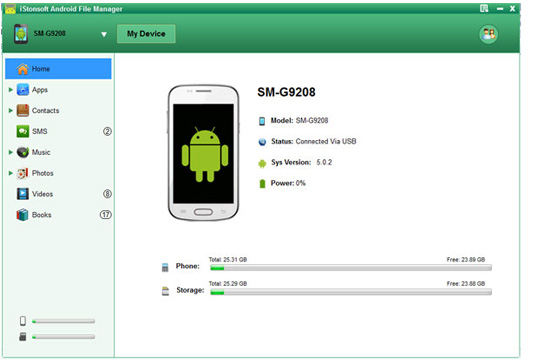
Step 3. Preview and Copy Text Messages (SMS) to Computer
Press "SMS" option under your device list in the left panel, then you can preview the detailed messages in the right panel as you like. Mark the files you want to backup and then hit "Export" button to begin the transferring process. You're enabled to check the transferring process on the pop-up windows precisely.
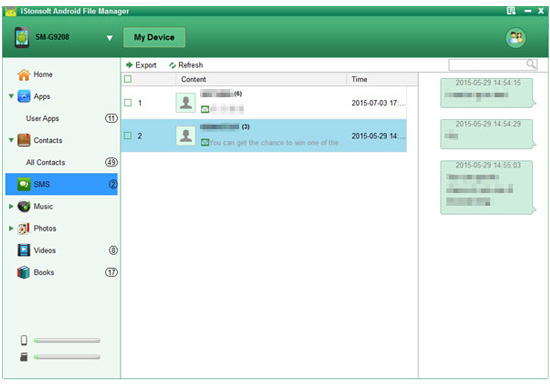
What are you waiting for? Just take it home now!
Related Articles:
Transfer Text Messages from Android to Computer




