NTFS/FAT Recovery
- How to Get Back/Recover Data for FAT and NTFS?

2012-11-26 10:16:08 /
Posted by Neville Bergle to PC Utility Topics
Follow @ Nevilleeditor
As it knew by most computer users, Microsoft has two common file storage systems, the FAT and NTFS. As a rule, the data loss happened on your computer may be caused by a deleted, formatted, virus-infected, partition corrupted, or inaccessible FAT or NTFS system. So, once you want to get back your lost data to the computer, that would be a process of data recovery for the FAT/NTFS file system.
But, how to recover data for FAT and NTFS? If you are beset by the file system recovery, then you can just give a try to the powerful Data Recovery. As a versatile data recovery tool, it can help you to achieve NTFS/FAT Recovery for your lost documents, photos, videos and audio files with hassle free. Unless the data is corrupted, this helpful NTFS and FAT data recovery software will be your good helper to recover any lost data from deleted, formatted, logically crashed, or inaccessible FAT/NTFS system within easy steps. Here is how!
Quick Start: How to Recover Fata for FAT and NTFS?
To get started for the NTFS/FAT recovery, please first download and install the file system recovery software on your computer.
Note: For Mac users, please try the best Mac HFS+/NTFS/FAT recovery software - Data Recovery for Mac.
Step 1: Once you start the program, you can choose to process NTFS/FAT recovery in Wizard Mode or Standard Mode.
- Once you choose the Wizard Mode, you only need to answer two simple questions to get the lost data recovery.
- If you choose the Standard Mode, you can then select from four recovery modules to get back data for FAT/NTFS.
Here, we will pay more attention to the Standard mode for an example.
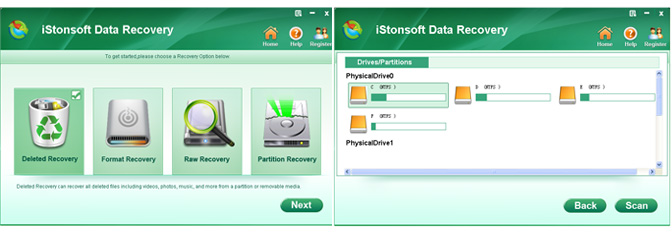
Step 2: Choose a proper recovery module according to your actual situation, and then follow the screen instruction to select a disk, a specific folder, or an exact partition to recover files from. Click on the "Start" to scan the files from your selection.
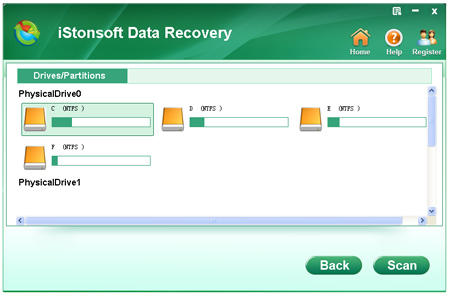
Step 3: After scanning the selected disk/partition, you can then select your wanted files according to the file types displayed in the scanning results. After that, simply click on the "Recover" button to start NTFS/FAT recovery process.
Keep it in mind: Don't recover the data on the disk where you lost it, in case you overwrite it.
Well, the whole NTFS/FAT data recovery process is rightly as easy as above showed. So easy, right? Then, what are you still waiting for? Just try it out for yourself now!
![]() Free Download FAT Data Recovery Software
Free Download FAT Data Recovery Software
![]() Purchase FAT Data Recovery Now ($39.95)
Purchase FAT Data Recovery Now ($39.95)
You may be also interested in:
How to Recover Data after System Restore Quickly
How to Recover Files from Cell/Mobile Phone




