How to Make A Windows 7/8/XP/Vista?

2012-12-24 10:07:38 /
Posted by Neville Bergle to PC Utility Topics
Follow @ Nevilleeditor
It is necessary to prepare a boot disk for our Windows computer because it is helpful when we are facing a critical condition like a crash or forget the administrator password. As long as we insert the boot disk to the computer which is dead or which cannot be got into, the computer will be start successfully. But the problem is how to make a Windows 7 boot disk? If it works well for other Microsoft Windows system likes Windows 8, Windows XP and Windows Vista, nothing can be better. Take it easy. This page will help you settle this problem completely.
Two Ways to Create Bootable Disk for Windows 7/8/Vista/XP
Method 1, Create Bootable disk with your Windows System menu option in the Control Panel
Step 1. Click the Windows orb and then click "Control Panel." Click "System and Maintenance" and then click "Backup and Restore."
Step 2. Click "Create a System Repair Disc" in the left column of the window. The "Create a System Repair Disc" dialog window opens.
Step 3. Insert a blank disk into the disk drive of your computer. Click the disk drive that contains the blank disk from the drop-down box next to "Drive" on the pop-up window.
Step 4. Click the "Create Disc" button. The system creates a bootable system repair disk. Click "Close" when the process is complete and then eject the disk and store it in a safe place.
Of course, the option name varies according different Windows system. You need to choose proper name according to your computer. If you find it is hard to achieve no matter how many times you try. You may try method 2 which is easier and accessible to all Windows all the same.
Method 2. Create A Boot Disk for Windows with Windows Manager
This method we use a third-party software as the assistant. It is exactly helpful when you find your computer is not accessible. You can Make A Windows 7/8/XP/Vista boot disk on another computer and then boot up your computer which has been crashed. Just install this software to your computer.
Step 1. After running the LiveBoot on your computer, you'll get the interface as follow. You can see various choice for you to create a boot CD/DVD or a USB disk. If you would like to create bootable CD/DVD, you have a burner installed on your computer. Or to create a Bootable USB is a better choice.
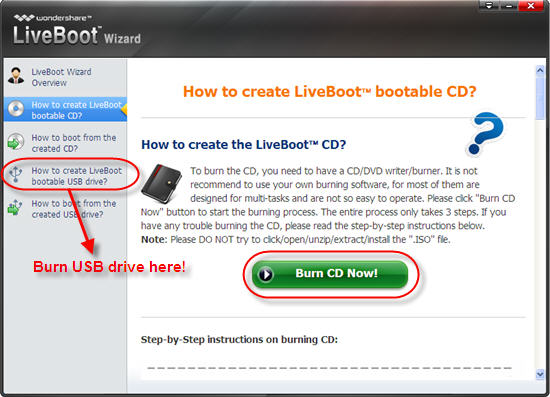
Step 2. Insert your prepared blank CD/DVD or USB drive into the computer. Click the burning button to begin the process according to the instructions. It's extremely simple. That's it!
You can take this bootable disk in a safe place and put it into use when your computer is crashed. Or you may use it right now to boot up your another computer.
This software also works well for us to Bypass Windows XP Administrator Password, Reset Administrator Password in Windows 7, Retrieve Lost Facebook Password from IE.


