Simple Way to Recover Lost Partition

2012-8-05 09:16:20 /
Posted by Neville Bergle to PC Utility Topics
Follow @ Nevilleeditor
If you accidentally deleted or lost a partition containing important data, what can you do to access the important data on the deleted or lost partition? How to get back the lost partition and the files on the partition? Can't find an effective way, right? Don't worry, we will give you an ideal solution for recovering lost partition in this article for your reference.
It is no doubt that people like to divide their computer hard disk into several partitions, so that they can manage different files into different partitions systematically. Obviously, this method is good for management, but sometimes you may lose partition due to some unpredicted reasons, then how to get back lost partition and files in the partition could be a problem which is frustrating you. The following guide is written for Windows users that how to restore lost partition and restore data in it. You can follow the instructions and then you'll find how easy it is to restore lost partition on Windows system.
Step-by-Step Guide: How to Restore Lost or Deleted Partition?
To achieve the ultimate goal, the first thing you have to do is to find a powerful and reliable Partition Recovery software. Here, we strongly recommend Data Recovery for your reference. This tool provide users with 4 different recovery modes: Lost File Recovery, Partition Recovery, Raw File Recovery and Resume Recovery. Now, just get this handy tool and follow the below steps to see how to recover lost partition with the Partition Recovery mode completely. (For Mac users, please try Mac Data Recovery software)
Step1. Run and Select Recovery Mode
Install and launch this powerful program, then you'll see the main interface on your computer just like below. Directly go to "Partition Recovery" to recover lost partition and files easily. Then you can select a physical drive where you lost your partitions. Then click on "Next" to scan your lost partitions.
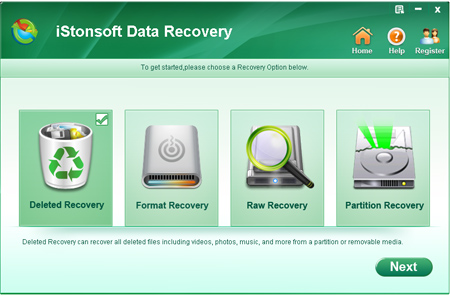
Step2. Select Lost Partition and Scan
After the scan, all your lost partitions will be displayed on the interface one by one. Just select one you are going to recover files and hit "Start" to begin to scan files in your partition. If the partition is large, then you may need to waite for a long time. When the scanning is finished, the tool will automatically divide your files into different folders.
Step3. Preview and Recover
Preview files in different folders like photos, Words, PDF, PPT, ZIP files, etc. to check the file quality and decide whether to recover all files or get them back selectively.
![]() Free Download Data Recovery for Windows
Free Download Data Recovery for Windows
![]() Free Download Data Recovery for Mac OS X
Free Download Data Recovery for Mac OS X
Related Links:
Recover Files from Mobile Phone, Recover Data from Android




