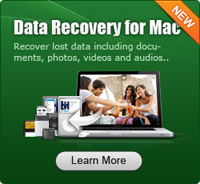An Easy Way to Recover PDF Mac?

2012-11-05 11:30:20 /
Posted by Neville Bergle to PC Utility Topics
Follow @ Nevilleeditor
Due to its fantastic features of cross-platform and security, Adobe PDF is widely used in many field. Thus, it's often for people to meet the situation of losing important PDF document. Generally speaking, there are four main reasons for you to lose important your PDF files: unintentionally deleting by "Shift + Delete" or emptying the Recycle Bin/Trash, operating system corruption, hard drive formatting, virus infection and partition loss. Often, the deleted or formatted PDF cannot be seen or find by our eyes but it is still on your disk unless you write some new data to replace it. If the trace of your lost PDF document has been overwritten, it is much harder for us to rescue all important data back. It may need you ask professional experts and pay a lot money to get them back. But there is still a chance for us retrieve lost PDF files easily and economically.
As we have revealed above, you'd better not add new data to your computer anymore in case of deleting the trail on your disk. Then we need to get a professional application as the assistant. Data Recovery for Mac is what use here. It is designed especially for user to get back lost files including PDF files, Office documents, archives, Emails, photos, videos and audio files and more from internal hard drive, USB drive, external hard drive, mobile phone, digital camera, iPod, MP3/MP4 player, and other storage media. Thus, there is no problem for you to recover PDF Mac.
For People who use a Windows computer, Data Recovery Software is the right helper.
Quick Guide: How to Retrieve Lost/Formatted/Deleted PDF Document on Mac?
Step 1. Choose Proper Mode
There are four recovery modes for you. You may choose proper mode for your recovery process. As the descriptions, we need to choose the "All" or "Document" recovery mode when using it for the first time. The main differences between these two modes are that the "Document" recovery mode can only recover all files like PDF, Word, Excel, etc. in the original name and folder structure. Just choose the proper one as you need.
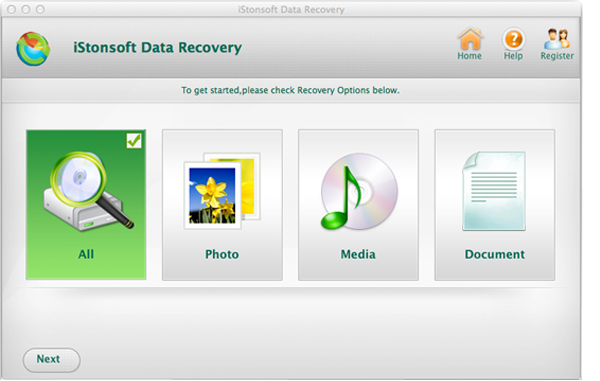
Step 2. Scan the Disk Where Your Lost PDF Is
Please select a hard disk where your lost PDF file locates. If your lost PDF is on an external device, just connect it with your Mac computer and choose it as the target disk. Then hit "Scan" to scan your whole target drive.
Step 3. Recover Lost PDF Files on Mac
When the scanning results is displayed to you, just preview it to find your target PDF document. Pressing "Recover" icon enables you to get all need Adobe PDF files back.
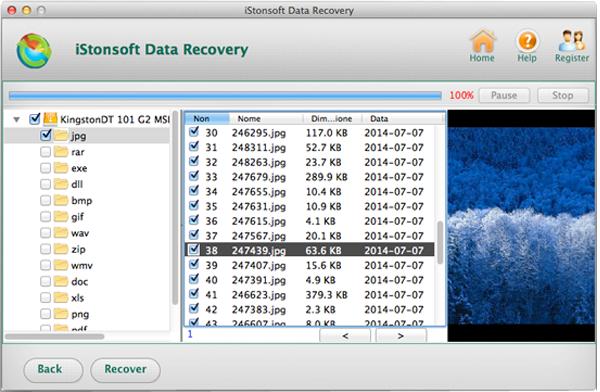
Just for a few minutes, you can get all lost files completely and perfectly. All recovered documents are kept well without a loss. This software is so well that you cannot miss this opportunity to get it. Please free download to make a try. I'm sure you will not regret to get it.
More Related: Recover Lost PowerPoint on Mac, Powerful USB Data Recovery for Mac, Recover Data from iTunes on Mac