iPad/iPod Data Recovery
- How to Recover Videos, Photos, Contacts&Notes from iPod, iPad and iPhone

2012-8-11 15:30:20 /
Posted by Neville Bergle to PC Utility Topics
Follow @ Nevilleeditor
For music lovers, Apple's iPod touch/nano/shuffle could be an ideal device for enjoying music anytime and anywhere. It is no doubt that in the recent years, Apple's iOS devices has become more and more popular among all kinds of people, especially young people. People like to use these iDevices to enjoy their digital life in an extraordinary way. But at the same time, they also encounter lots of data losing problem in the daily life and work. Therefore, there are lots of professional data recovery for iPad, iPod and iPhone emerging on the Internet. Do you need to find a professional iPad/iPod Data Recovery software?
It is inevitable that you may lose some important data from iPod, iPad and iPhone due to different reasons, and you may be frustrated by getting back lost data while things have happened. Under this situation, a simple yet useful iPhone/iPad/iPod Data Recovery could be the best assistant to solve these problems. Here, we could like to highly recommend this iPad/iPod/iPhone Data Recovery for your reference. With this tool, you'll be able to recover videos, photos, contacts¬es from iPod touch, iPad 1, iPhone 4S/3/3GS without hassle.
Note: For Mac users, please take iPad/iPod/iPhone Data Recovery for Mac into consideration.
Now, just download the free trial version below to take a try.
How to Perform iPod, iPad Recovery for Photos, Videos, Contacts&Notes?
There are two different ways for you to recover deleted or lost photos, videos, etc. from iOS devices: Recover from iOS Device directly or Recover from iTunes Backup File. You can select one of them to perform the recovery program according to your own needs. Then follow the detailed steps to recover data from iPod, iPad and iPhone easily and quickly.
Method 1. How to Recover from iPod, iPad and iPhone Directly
Method 2. How to Recover from iTunes Backup File
Tips: Before we start the recovering process, one thing you should be sure is that you have installed this handy tool on your PC completely. And your iOS devices is connected to PC.
Method 1. How to Recover from iOS Devices Directly
Step 1. Launch this iPod Data Recovery software, then you'll enter the first mode by default and the below version will appear on your PC. Just follow the 3 simple steps just like the picture shows to scan your device for files.
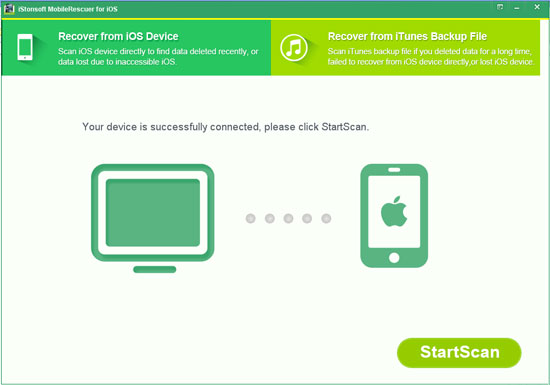
Step 2. When the scan is finished, you'll find all files on your device will be categories into different folders.
Step 3. Check the scanning result one by one and find your target files. Then directly press "Recover" button to get back all iOS devices lost data quickly.
Method 2. How to Recover from iTunes Backup File
Step 1. Run the program and then choose "Recover from iTunes Backup File" in the welcomed interface. Then select an iTunes backup file of your iOS devices and hit "Start Scan".
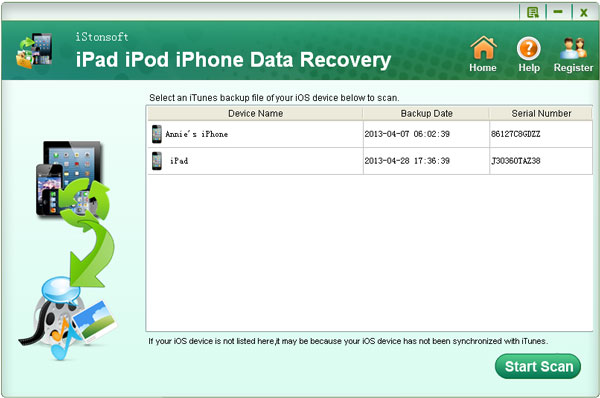
Step 2. Wait for a few seconds, while the scan is finished, you can preview files in different folders like Messages, Notes, Photo Stream, etc. and mark the files which you want to recover.
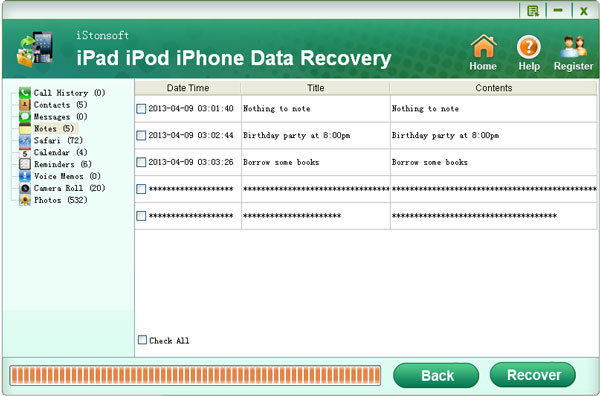
Step 3. If you have marked all your lost files, you can click the "Recover" button to get photos, videos, etc. back from your iOS devices easily.
There are two ways for restoring data from iPod and iPad, which one do you like? Now, just get this powerful tool and begin to experience its superb functions now.
Related Articles:
How to Restore iPad from Backup on Mac
How to Recover Videos from iPad/iPhone/iPod




