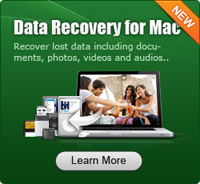Can We Recover Deleted Video on Mac

2012-11-01 17:10:20 /
Posted by Neville Bergle to PC Utility Topics
Follow @ Nevilleeditor
Have panic about your fault due to accidentally deleting precious movies of your lovely journey? Find all videos of camcorder get corrupted when you connected the device with computer? Want to get back lost movies since it is so wonderful and you are going to share with your best friends? The loss of video files really harass us a lot if the particular files are very important. If we are unlucky to come across this disaster, the only thing we want to do must be to get lost video files back.
But how to get the job done? It is really a big problem for many people. If you are just troubled by this page, please refer to no more than this article which will bring you two different ways to recover deleted video on Mac.
Two Different Solutions to Restore Lost Videos on Mac
Here we will use two different programs to help you find deleted movie or video files for any device. Both of these two applications are standalone programs which need you to free download and install them to your computer. Here we promise that all download links we offered are safe, clean and no virus. Please feel ease to use it.
Solution 1. Photo Recovery for Mac is the first software we use here. This software is created especially for user to recover lost, deleted, formatted and inaccessible photos, videos and music files. It provides a complete photo recovery from Mac based hard drive, iPod, USB drive, external hard drive, digital camera and other storage media. You may free download it and follow us.
Step 1. Run it and you will see a screen as follows. You will see two recovery modes for your option: Lost File Recovery and Raw Recovery. You may choose "Lost Files Recovery" as the description and if it cannot find your lost photos, you may choose "Raw Recovery" the next time.
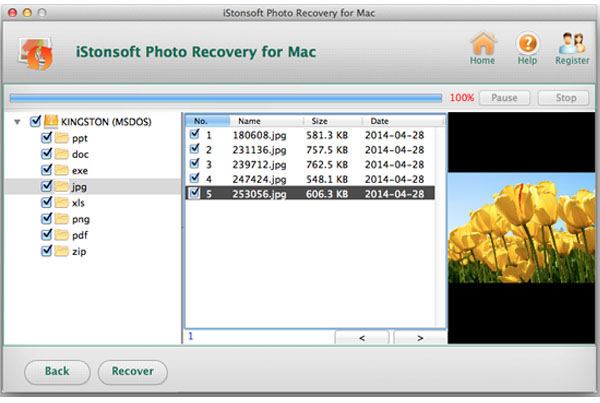
Step 2. Choose the disk or partition where you lost your video files and click "Scan" to let the software find them for you.
Step 3. When the software shows you the scanning result, you may preview it to find the video files you need. Then press the "Recover" icon to get back all lost files for yourself.
Solution 2. The second solution is Data Recovery for Mac which is more powerful. It cannot only recover photo/video/music files for you, but also save document, emails, archives and more for you. It offers a special mode for iOS user to recover lost photos, videos, SMS, contacts, note, calendar and call history from iTunes backup file. So great, isn't it? OK, let's check how it works for us. We need to free download it to our computer as well.
Step 1. Hit the quick-start icon to run this software and you will see a screen which offers you 4 options. Just as the description, we may choose the "Media" or "All" mode.
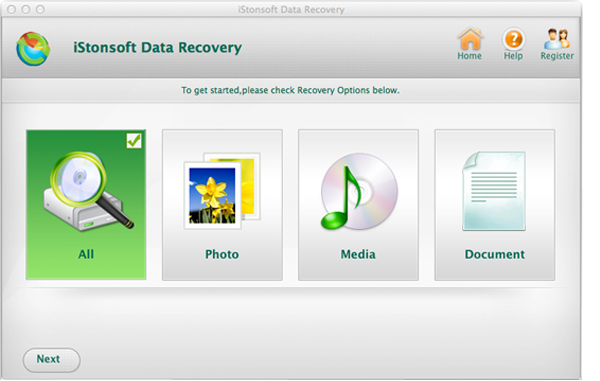
Step 2. Choose target drive to let the software scan all lost files for you. If your lost videos were store on your SD card, USB drive or other device, you need to connect it with your Mac computer and then set it as the target device for scanning. Press the "Scan" icon to let the software scan lost files.
Step 3. Preview the scanning result and choose target video files to recover.
The main difference between these two applications is the latter one is more powerful. It can recover more types of files for you. But if you just want to get lost photo, video and music files, the first solution is enough.
Related Links: Great SD Card Recovery for Mac, Recover Photos from Digital Camera on Mac