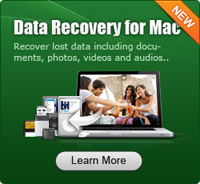Recover Photos, Pictures from Digital Camera on Mac

2012-09-30 19:20:55 /
Posted by Neville Bergle to PC Utility Topics
Follow @ Nevilleeditor
Nowadays, more and more people like to take photos or record beautiful sceneries with their digital camera or smart phones while they are on a journey. And there are lots of digital camera manufactures on the market, including Canon, Sony, Nikon, Olympus, etc. So do you have saved lots of precious photos on your Sony, Nikon, Canon cameras? Have you ever lost pictures from your digital camera before? Undoubtedly, it is horrible to lose pictures, especially for some precious photos, because it is hard for you to find that time and smile again. So you may ask yourself "Is there any way can recover pictures from camera completely?", right? If so, you have been the right place.
In this article, we will show you how to recover photos from digital camera on Mac with a professional Digital Camera Photo Recovery for Mac software - Photo Recovery for Mac. With this program, you can recover lost, deleted, formatted and inaccessible photos, videos and music files from digital camera, external hard drives, and other media storage within a few simple clicks. Now, just the Digital Camera Recovery Mac free download version is also available, just click the below icon to take a free trial. (For Windows users, please download this Photo Recovery for recovering.)
Note: Please be noted that the free trial version has time limited. So if you want to get unlimited access of this powerful tool, please place an order to get its full version.
Tutorials on Recovering Deleted Photos from Digital Camera on Mac OS X
Step 1. After launching this amazing tool, you'll see below version on your PC. Just choose one of the recovery mode according to your own needs: Lost File Recovery and Raw Recovery. Here, we will take the first recovery mode as an example to show you the detailed steps for restoring lost files from digital camera on Mac.
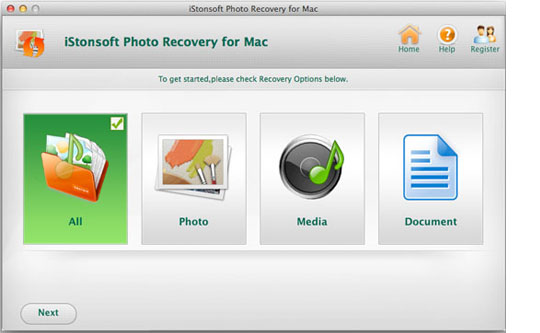
Step 2. After entering the Lost File Recovery/Raw Recovery, choose the disk or partition where you lost your files and click "Scan" to find lost data. In the process of scanning, if you find the files you want to recover have been found, you can click "Stop" button to stop the scanning.
Step 3. After scanning, you can preview the files by entering different categories. If you remember the file name, you can type and search it directly in the search box.
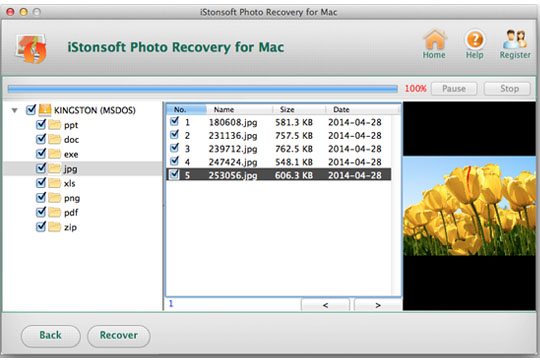
Tips: Please be noted that don't hit "Home" icon before recovering files. Otherwise, all the scanning results will be lost.
Step 4. Set a new directory to save all your recovered files. Or you can save it in the original folder without any change. After that, press "Recover" button to get back all your lost photos as you like.
Do you have a clear mind of how to recover pictures from camera Mac? If you still feel confused, you can read this article again or go to its product page to get more information. If you have known how to recover photos from digital camera on Mac, just get and install this tool to start your recovery journey from now on.
![]() Free Download Digital Camera Photo Recovery for Mac
Free Download Digital Camera Photo Recovery for Mac
Related Links:
How to Recover Data from Hard Drive on Mac
How to Recover Deleted Files on Mac