How to Recover SMS, Contacts from iPhone 5/4S Easily?

2012-07-18 08:20:10 /
Posted by Neville Bergle to PC Utility Topics
Follow @ Nevilleeditor
Almost all iPhone users have met one of the below situations: Get a message from an unknown person and want to delete the text message but delete the wrong one; Accidentedly empty the message box without any backup; Had iPhone stolen and lost all contacts... Obviously, if you had come across such situations, you may want to get back all your lost important data, right? Just calm down, here we will provide you with a simple way to recover SMS from iPhone as well as contacts.
To recover deleted or lost SMS, Contacts from iPhone, you need a professioanl data recovery software to help you - iPhone Data Recovery software. This amazing tool performs as a professional iPhone SMS Recovery, iPhone Contacts Recovery, etc. So you can use it to retrieve lost SMS from iPhone without any restrictions. What's more, this tool have two different modes for your reference: Recover from iOS Devices and Recover from iTunes Backup File. Both of them can help you restore lost data completely. But in this article, we only want to take the first mode as an example to show you how to recover SMS from iPhone 4/3G, you can get the program and try these methods by yourself one by one easily.
Note: For Mac user, please try iTunes Data Recovery for Mac.
Steps: Recover SMS from iPhone 4/3GS Directly with iPhone SMS Recovery
Step 1. Run the program and connect your iPhone 4 or iPhone 3GS to your computer via USB cable. Then you'll see below version on your PC. For recovering from iOS devices directly, you need to enter DFU mode by following the below steps:
- Hold your device and click Start button.
- Hold Power and Home buttons at the same time for 10 seconds.
- Release Power button and keep holding Home button for another 10 seconds.
- Then you'll enter the DFU mode successfully. And this tool will scan your iPhone for files automatically.
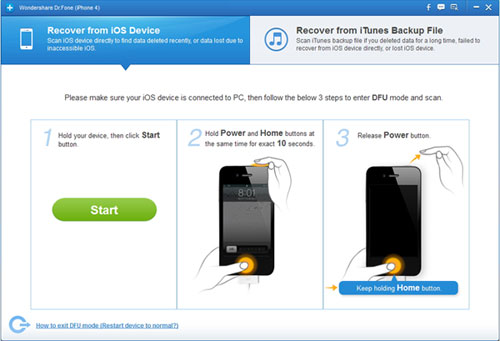
Step 2. When the scanning has finished, you'll find that all data has been displayed in different catagories. You can choose "Contacts" or "Messages" to preview the detailed content.
Tips: Please be noted that the files list here contains both deleted and undeleted files on your iPhone. So if you only want this program display the deleted items, you can slide the button on the bottom of the interface to only list lost or deleted files.
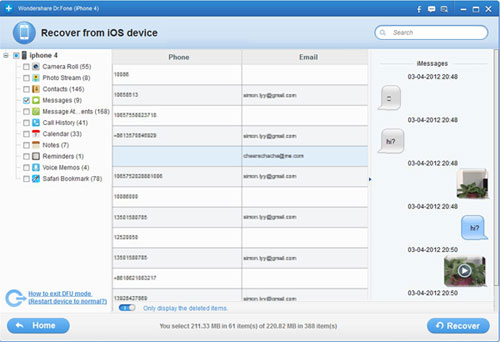
Step 3. Preview the files and mark the file which you want to recover, then hit "Recover" icon to get back all files at seconds.
To avoid losing these important SMS, Contacts again, we highly recommend you to backup this files in other place for security considerations. Now, just get this tool and start your data recovering journey to at once!
![]() Free Download iPhone SMS Recovery
Free Download iPhone SMS Recovery
![]() Purchase iPhone SMS Recovery Now ($ 99.95)
Purchase iPhone SMS Recovery Now ($ 99.95)
Related Articles:
How to Recover Lost Data from iOS Devices
How to Recover Lost Word Documents


