How to Recover Videos from iPad, iPhone, iPod?

2012-10-08 12:11:03 /
Posted by Neville Bergle to PC Utility Topics
Follow @ Nevilleeditor
With the high resolution and large display screen, enjoying videos on iPad1, iPad 2 and the new iPad has become a great enjoyment in the daily life. People like to download and store their favorite movies on their iOS devices, so that they can enjoy it anytime anywhere as they like. However, you may lose some precious video files from your iPad devices due to different reasons. Then how to get back these lost video files has become a problem for most iPad, iPhone and iPod users. If you are just one of them, don't panic, we have a solution for your reference.
There are two ways for you to get back deleted videos from iPad: recover it directly from your iPad, or recover it by extracting your iTunes backup file. First of all, you need a deleted iPad file recovery - iTunes Data Recovery. In this article, we only want to analyze the first method in details. So if you want to recover videos from iPad or iPhone iTunes backup file, please go to here - How to Restore iPhone from Backup.
Tips: For Mac user, please feel free to try iTunes Data Recovery for Mac.
Before we begin to restore deleted iPad videos, please be sure that you've downloaded and installed the best iTunes Data Recovery for Mac & Windows on your Mac and Windows system respectively.
Tutorials on Recovering Deleted Videos from iPad
Both of the program enable you to preview the backup file and recover deleted videos, notes, photos, contacts and calendar, and works well with iPad 1, iPad 2 and the New iPad. Here, we will take the Windows version as an example.
Step 1. Launch the program and enter the "Recover from iOS Device" mode by default. Then you need to follow the 3 simple steps just like the below picture shows to enter the DFU mode.
- Hold your device and click Start button.
- Hold Power and Home buttons at the same time for 10 seconds.
- Release Power button and keep holding Home button.
After entering the DFU mode, this program will help you automatically scan your iPad, iPhone and iPod for files.
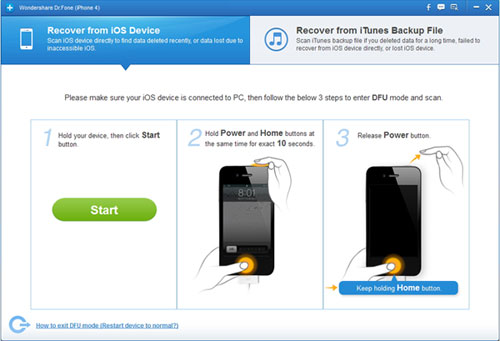
Step 2. The scanning will take you a little while. After it, you can preview the found data and mark the file you want to recover. If you remember the name of the video you want to restore exactly, you can type it in the search box and find it quickly. Or you can slide the icon in the bottom of the interface to only display the deleted items, so that you can recover them at one time.
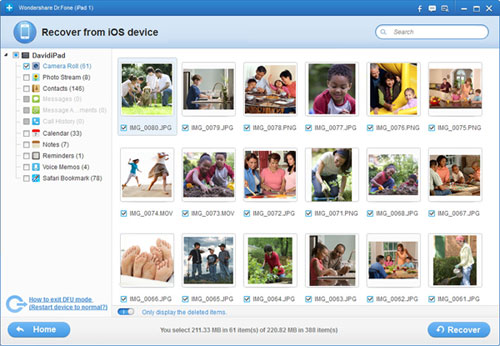
Step 3. Now, everything will be OK. You can hit the "Recover" icon to save them all on your computer with one click. After that, we strongly suggest you to backup your iPad restored files in other place to avoid losing again.
With the same steps, you can restore deleted iPhone videos or recover lost videos from iPod without any losing. Cool, right? If you're looking for a program which is specially designed for iOS devices users to recover video, photo, music, contacts, SMS, etc. easily, then you can't miss this powerful iPad Data Recovery software anymore.
![]() Free Download iPad Data Recovery
Free Download iPad Data Recovery
![]() Purchase iPad Data Recovery Now ($ 99.95)
Purchase iPad Data Recovery Now ($ 99.95)
Related Articles:
Recover Deleted Photos from Camera, Recover Deleted YouTube Videos


