Easy Way to Restore iPhone from Backup

2012-09-22 09:31:10 /
Posted by Neville Bergle to PC Utility Topics
Follow @ Nevilleeditor
Losing the data from your iPhone, iPad or iPod can happen for lots of reasons, such as file corruption, empty SMS or contacts by accident, etc. So when you find some data has disappeared from iPhone, just calm down, you can find a simple way to get back all your lost iPhone data.
Each time your sync your iPhone with iTunes, the data, settings, and other information on the phone are automatically backed up on your computer. So if you have ever synced your iPhone with iTunes, there does be a way. In this article, we will show you the detailed steps to recover iPhone from backup file with the best iPad/iPod/iPhone Data Recovery / iPad/iPod/iPhone Data Recovery for Mac program. With it, you can recover iPhone contacts, SMS, call history, notes, videos, etc. from iTunes backup file just like a piece of cake.
Attention: If you are a Mac user, please try
Just like what you have seen, the iPhone Backup Extractor free download version for Windows & Mac is available in this site. Get the right free download version on your PC and then follow the below steps to restore iPhone from backup for Mac & Windows system as you like.
Tips: If you want to know how to recover lost data from iOS devices directly, just go to the page. And please be noted that don't sync your iPhone with iTunes after your data losing. Otherwise, the iPhone backup file will be updated.
Tutorials for Recovering Data from iPhone Backup
Before recovering data, we want to note that this iPhone Data Recovery software is also compatible with iPad and iPod, so if you want to restore iPad or iPod by extracting iTunes backup, just follow the below steps to restore iPhone/iPad/iPod from backup easily. And you have to sure that your iPhone is connected to PC before running this handy tool.
Step 1. When launching the program, you'll be lead to its default recovery mode - Recover from iOS Devices. Here, just switch the settings to "Recover from iTunes Backup File" in the top of the interface. Then select your iTunes backup file and hit "Start Scan" button to start scanning for files.
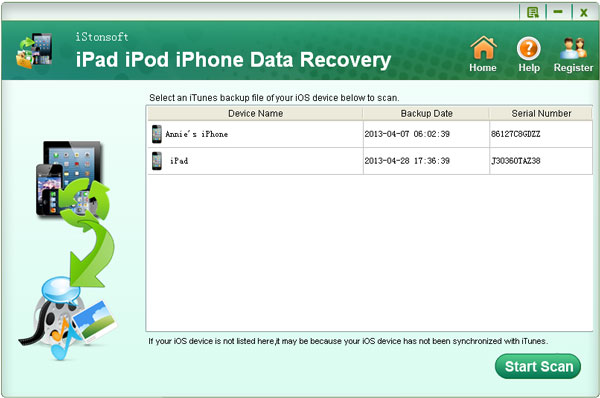
Step 2. After the scan, all your files which have ever synced to iTunes will be found and listed in categories like Camera Roll, Photo Stream, Contacts, Messages, etc. You can preview them one by one before recovery.
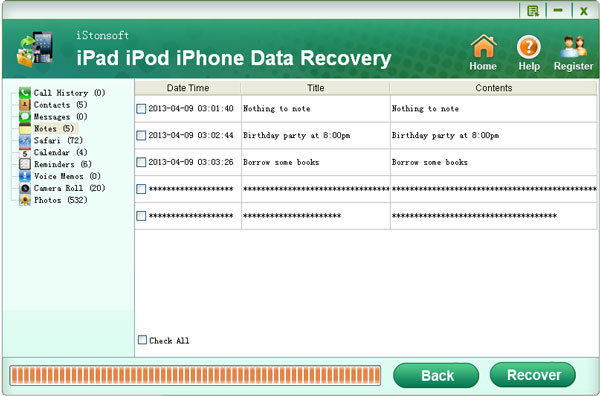
Step 3. Mark the files which you want to restore and hit "Recover" icon to start restore iPhone contacts, SMS, notes, call history, etc. from backup easily and quickly. After recovery, you'd better to backup this files on your PC for security consideration.
That's the whole settings for restoring data from iPhone backup. Very easy, right? If you haven't installed this tool on your PC, just click the below icon to restore iPhone from backup at ease.
Suggested Reading :
How to Recover Data from iTunes on Mac
How to Recover SMS/Contacts from iPhone




