Music Recovery Software

2012-11-14 14:56:08 /
Posted by Neville Bergle to PC Utility Topics
Follow @ Nevilleeditor
Data losing are a common phenomenon in the digital life and it has become a headache for many digital products users. Accidentally delete, formatted, virus attack, power short, etc. All of these factors will result in data of losing. Therefore, if you are a music lover and lost your favorite songs from iPod, flash drive or your hard drive, what will you do?
Download all your favorite songs again or get them back with a handy third-party program at one time? Obviously, the second method is more time-saving, right? The most important thing for users to recover lost music files with a third-party tool is to find a professional and reliable Music Recovery software, because a bad tool may make you losing the only chance to get back songs forever. Here, we could like to strongly recommend Photo Recovery software for your reference.
NOTE: Don't save new music or other information to the storage device, so that you music data will not be overwritten.
With this high-powered Music Data Recovery, you can:
- Recover lost, deleted or formatted music files from various disk in Windows 8/7/Vista/XP, etc. instantly and completely.
- Multi-functional program, which can get back lost photos, videos as well as music files.
- Work independently. There is no need of any other additional program while you are running this tool.
- 100% Clean: No spyware, No adware and No viruses.
Now, just get the Songs Recovery program and begin to find back your lost songs easily.
Steps: How to Recover Music, Songs in Windows 8/7/Vista/XP, etc.?
Step 1. Run on the music recovery software and make sure that the storage medium is well connected to your computer. Then hit the "Start" image icon.
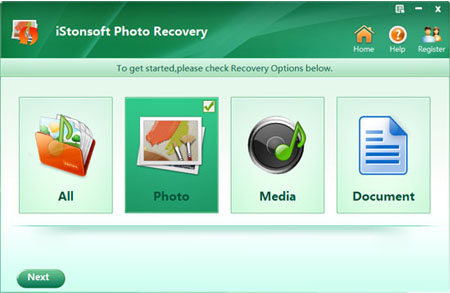
Step 2. Select the partition or drive where your lost songs located and hit "Scan" to start scanning files directly. If you don't want to scan all files, you can use the "Filter Options" to pick out all music formats and then scan your device.
Step 3: Preview the scanned music files and then mark songs which you want to recover at one time. Then hit the "Recover" image icon to save them on your computer quickly.
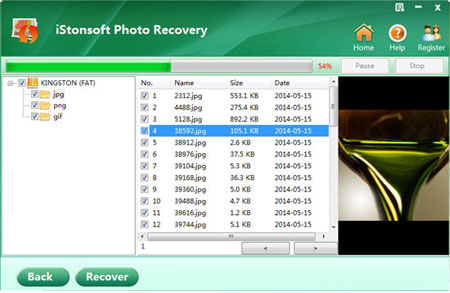
With only 3 simple steps, you can rescue songs from any disk you want with this Music Recovery completely. Now, just get it and enjoy its powerful functions by yourself.
Related Articles:
How to Recover Formatted Pictures
Simple Way to Recover Videos from iPad, iPhone, iPod




