Undelete Recovery
- How to Undelete Files, Photos, Videos, etc. in Windows 8/7/Vista/XP Easily?

2012-11-26 10:16:08 /
Posted by Neville Bergle to PC Utility Topics
Follow @ Nevilleeditor
Generally, it is very common for computer users to lose, delete or format data due to various reasons, sometimes you can find back lost files from the Recycle Bin or Trash Bin. But if you have emptied the Recycle Bin or permanently formatted, then you may can't say them again on your computer. And you can't find a key to undelete files or unformat data, then what will you do? Is there any way to undelete data in Windows 8/7/Vista/XP? The answer is absolutely YES. In fact, a simple yet useful Undelete File Recovery can hit all your points.
Data Recovery, works as the best Undelete Recovery software on the market. It can help Windows users to get back all lost data from various hard disk within a few simple clicks. So no matter your data is lost due to any reasons like accidentally delete, formatted or virus attack, etc. you can find them back with this powerful Undelete File Recovery completely and easily.
Tips: For Mac users, please try the best Mac Undelete Recovery - Data Recovery for Mac.
Now, just download the right version and follow the below steps to see how to undelete files easily and quickly.
User-Guide: How to Undelete Files/Folders in 3 Steps?
Two different recovery mode are provided by this top-notch Undelete Data Recovery.
- Wizard Mode: Specially designed for a beginner. Users are required to answer two simple questions, then everything will be done by the tool automatically.
- Standard Mode: Four different recovery module for your reference, which is more suitable for an experienced one.
First of all, just choose one of the recovery mode which we mentioned above as you like. Here, we could like to pay more attention to the Wizard Mode.
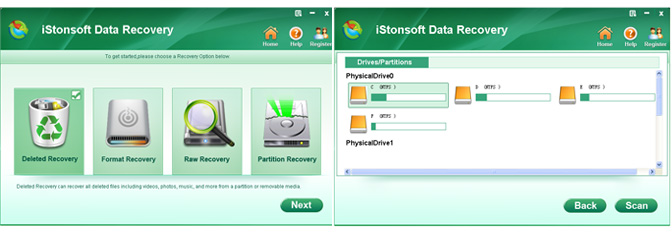
Then according to your own situations, select the right answer for the following problems:
- What type of files do you want to recover?
- Where did you lose your files?
After answering these two questions, the program will automatically scan and find all files on your lost hard drive/disk. Here please select the option "Enable Deep Scan".
Now, it's time for you to preview files with the built-in media player. Find your lost files and mark them one by one, and hit "Recover" button to save them on your computer directly.
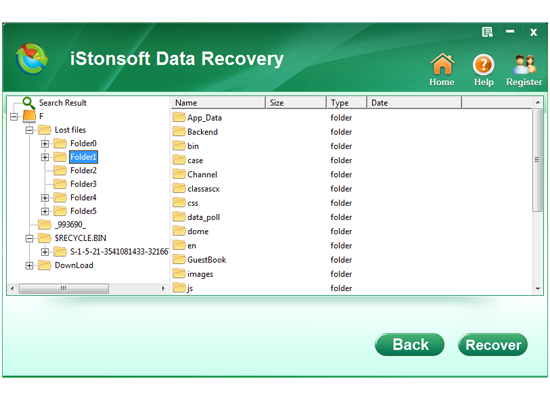
Note: Don't save the recovered data on the original place again. Find another partition or other external disk for it, for safety consideration.
![]() Free Download Undelete Recovery
Free Download Undelete Recovery
![]() Purchase Undelete File Recovery Now ($39.95)
Purchase Undelete File Recovery Now ($39.95)
Related Link: Data Recovery for WinPE, iPad mini Data Recovery




