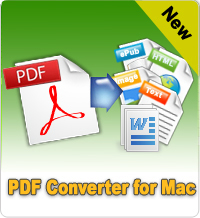Easy Way to Convert Doc, Docx to PDF on Mac

2012-07-24 17:51:06 /
Posted by Shelly Anla to eBook Topics
Follow @Shellywebeditor
Microsoft Word 2003/2007/2010 is the most popular file in the daily life and work, and MS Word Doc, Docx format is widely used in different areas. We all know that MS Word is the best and easiest way to create and edit files but it is not the ideal way for preserving indispensable data. Of course, you can set a password to protect your Word file from opening, but if you want to share them with others but don't want your Word files can be changed freely, what will you do?
Under this situation, converting Doc file to PDF on Mac seems to be an ideal way for sharing and protecting your files, right? We all know that Adobe PDF files can be protected by two different passwords. One is the user password, the other is the owner password. With user and owner password, you can share your Doc or Docx files on the Internet with your colleagues and friends by setting an owner password as you like. In this way, all people will view your files but can't edit it. Cool, right?
Tips: If you forgot your owner password for some defined reasons, you can go to here to learn how to remove PDF password on Mac easily.
To achieve that goal, you need a simple yet useful Doc to PDF Converter for Mac software to help you - iStonsoft Word to PDF Converter for Mac. With this program, you can convert both Doc and Docx files to PDF on Mac system within 3 simple steps. Now, just simply click the below button to get the free download version and then follow the below steps to see how to convert Doc to PDF on Mac step by step.
![]() Free Download Mac Version (Coming Soon)
Free Download Mac Version (Coming Soon)
Tutorial: How to Convert Docx to PDF on Mac Simply?
Step 1. Install and launch this powerful Docx to PDF Converter for Mac. Then you'll see the main interface on your Mac. This program provides you with 3 different ways to import Word Doc or Docx files.
- Click "Add File" or "Add Folder" to find and locate your target files.
- Click "File" in the main menu bar, then load files.
- Directly drag and drop MS Word files into the program for converting.
Step 2. After loading files, you'll see them in the main interface accordingly. Here, you can customize the output folder by clicking "Browse" button, merge the files into one PDF documents by choosing "Merge into one file" as you like, or change output file name in the pop-up text box as you like.
Step 3. When all things have been prepared, you can press on "Convert" button to start the conversion. Wait for a little while, you can click "Open" button to check the converted files easily.
Done! That's the whole settings for converting Doc to PDF on Mac. Simple, right? If you want to get a free way to convert Word to PDF on Mac, you can find some online tools on the Internet; if you are looking for a reliable way to change Doc/Docx to PDF on Mac, iStonsoft Word to PDF Converter for Mac will be the best choice for you.
Now, just get the free trial version to experience the super fast conversion speed and high output quality before purchasing.
![]() Free Download Mac Version (Coming Soon)
Free Download Mac Version (Coming Soon)
Suggested Reading:
How to Print PDF on Mac or iPad
How to Create PDF from JPG Files on Mac