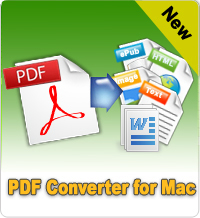How to Use MOBI to PDF Converter for Mac?
You must have a general knowledge on this powerful MOBI to PDF Converter for Mac. This software is also very easy to use. Here we come into the detailed tutorial of how to use this software to save MOBI as PDF books.
Preparation: You need to free download and install this excellent software to your Mac OS X.
Step 1. Run this application as soon as you have finished the installation. Then you will see the interface as follows. The simple introduction on the interface may help you a lot.
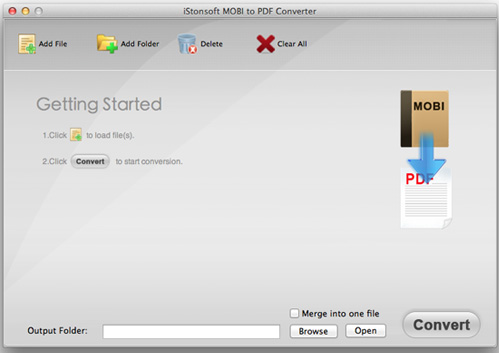
Step 2. To load your MOBI books, you may click "Add Files/Add Folder" to find all MOBI ebook files you need or directly drag the target MOBI files to the interface of the software. This application supports files of .mobi and .prc extension.

Please note: If you want to make page settings, just click the top manu bar to select "iStonsoft MOBI to PDF Converter for Mac > Preference". A popped-up dialog-box allows you to set Page Size, Document Margins, Document Description, Document Security for export PDF.

If you want to save the converted PDF in another folder, please click "Browse" to change output direction. If you want to combine all MOBI files into one PDF file, just click "Merge into one file".

Step 3. If you have finished all settings, please press the ![]() button to fire up the conversion right now. This process will be finished in a few minutes.
button to fire up the conversion right now. This process will be finished in a few minutes.
Sounds good? This process is so excellent that you cannot miss it. Just free download it to have a try.
![]() Free Download MOBI to PDF Converter for Mac
Free Download MOBI to PDF Converter for Mac