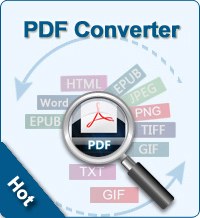2 Ways to Convert Scanned PDF to Word
Are you still suffering the headache of how to edit scanned PDF documents? Do you want to convert the beautiful images from your PDF to Word? Now we will introduce 2 methods to convert scanned PDF to Word:
Method1 - Converting Scanned PDF to Word with Google Docs
Most people use Google only as a search engine. However, Google has many other functions most people don't know. In fact, there are many assistant tools if you sign up a Google Account, Google Docs is one of them. Google Docs is Google's "software as a service" office suite. With Google Docs, you can instantly and securely create, edit and share documents, spreadsheets, presentations, forms, drawings, etc. Google Docs also allows you to convert scanned PDF documents to Word.
Now you can follow me through the steps as below:
Step1. Sign up a Google account and log in with this account then, find Google Docs in the list of Google applications. Sign into your Google account and access Google Docs.
Step2. Click the "Upload" button > Select files to upload > Check the box in front of "Convert from PDF or images to Google Docs documents "on the left side of the Google Docs main interface. Click "Start upload" button.
Step 3. After uploading, double-click the PDF file, then go to "File" >> "Download as" >> choose Word as you want.
Defects:
It is time-consuming to convert scanned PDF to Google docs. Furthermore, during the process of converting, the original formatting and layout might be lost.
Method2 - Scanned PDF to Word Converter
PDF Converter Pro is built with OCR technology, which is a visual recognition process that turns printed or written text into an electronic character-based file. With this PDF Converter Pro, you can convert scanned PDF to text, to word, to excel, etc. Furthermore, encrypted PDF files can also be supported.
Following are the instructions about how to use the scanned PDF to Word converter:
Step1. Free download, install and run the software on computer. Import scanned PDF documents to the software. Batch conversion is supported.
Step2. Choose Word as the output format. Select output folder to save the converted file.
Step3. After all necessary done, click "Convert" button to start converting scanned PDF to Word.
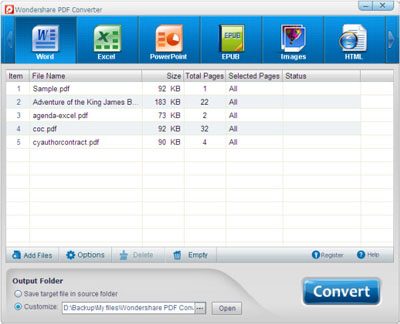
Virtue:
Easy to use; Excellent output quality without data loss; Fast conversion speed.
Conclusion:
Although Google Docs is a totally free method to convert scanned PDF to Word, there are many defects using this method. This method only allows you to convert one file at one time. Time-consuming. Limited file size. Not satisfying output quality. And many many more cons. For me, PDF Converter Pro is a better option for converting scanned PDF to Word, due to its user-friendly interface, excellent output quality, batch conversion, and many more extra features.
![]() Free Download PDF Converter Pro here!
Free Download PDF Converter Pro here!
Related Links: