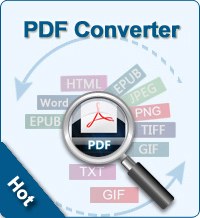3 Ways to Encrypt PDF with Password
PDF is the best and most widely used format throughout various fields since its nice view effect and easy-to-share characteristic. We may meet up with a great amount of PDF documents in our daily work and life. Then, the security of your PDF documents becomes especially crucial.
You make a PDF document, you can add a password if you want to prevent it from being copied or printed by others. And with user password, you can even stop other people to open it. Password sets a limit to access and usage of your PDF content. And now, many PDF creators also provide the function to enhance the security of PDF file by setting password. We mostly ask about how to remove the password of PDF files, below, we will explain how to encrypt PDF files.
Way 1: Password Protect PDF with Acrobat
The first choice for encrypting PDF files is using Acrobat, which is Adobe's own program. With Adobe Acrobat, you can easily password protect a PDF file.
1) Use Adobe Acrobat to open the PDF file that you want to protect. Click “File” button from the menu and choose “Document Security” from the drop-down list.
2) Then the document security window will pop up and you need to select the option of “Acrobat Standard Security”.
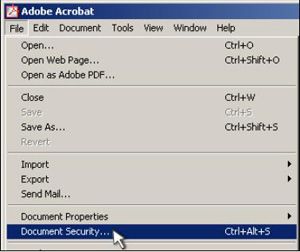
3) When the Standard Security window appears, check the two boxes in the area of Specify Password and enter the password separately as required. Then, set the Permission area according to your own need.
4) After all the settings are done, click “OK”. Two windows will pop up one after another asking you to confirm the password to open the document and the password to change security settings.
Now, your PDF file has been protected and next time if you want to open the document, Acrobat will require you to enter the password before the document is displayed. Nevertheless, Acrobat doesn't have any strict requirements for password selection. A simple password could be cracked in seconds with common hacker tools.
Way 2. Free Software to Secure PDF
The second way to secure your PDF file is using a third-party software. iSafePDF is a free open source PDF protection software. Except encrypting PDF documents, it can also sign them with a certificate and timestamp the signature. All are PDF’s standard features, which mean your documents can be read or edit by all normal PDF programs.
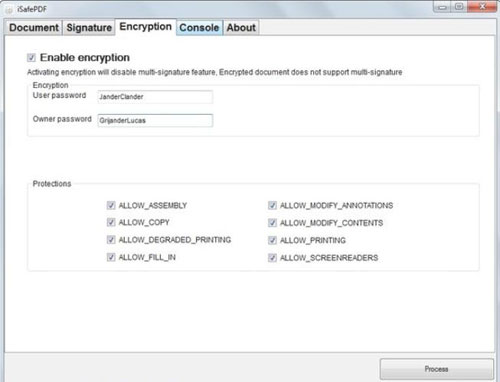
You can click here to download isafepdf.
Way 3. Encrypt PDF Online
If you antipathy to install or register any software, here is another choice for you to protect your PDF files. Use PDFProtect, an easy and completely free online program to add password protection to your PDF files.
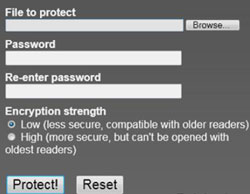
Just "Browse" the PDF files and enter your password twice, and then click button of "Protect!", PDFProtect will make your PDF be protected finally.
Which way do you prefer?
A PDF file can be sheltered in many methods. But you should carefully choose because some methods are secure while others can be unassured. We only list the most three representative security and trusted ways for your reference. You can choose whichever according to your own liking.