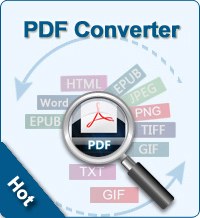Convert PDF to Web Page
 PDF format is becoming more and more popular among users. However, many simple search engines don't index PDF documents, but rather just ignore them. So how to make the search engines index PDF documents? The solution is to convert PDF to web page format - HTML.
PDF format is becoming more and more popular among users. However, many simple search engines don't index PDF documents, but rather just ignore them. So how to make the search engines index PDF documents? The solution is to convert PDF to web page format - HTML.
Convert your PDF files to HTML and easily integrate resulting HTML files in your existing web site structure. Converting PDF documents to HTML makes their contents more accessible and available for a larger target audience. Then how to convert PDF to HTML? In this article, I will show you an excellent tool - iStonsoft PDF to HTML Converter.
Quick-Start: How to Convert PDF to Web Page Format
Free Download iStonsoft PDF to HTML Converter onto your PC. For Mac, free download iStonsoft PDF to HTML Converter for Mac OS X. The following guides show you how to convert PDF to Web form on Windows computer.
![]() Free Download PDF to HTML Converter for Win
Free Download PDF to HTML Converter for Win
![]() Free Download PDF to HTML Converter for Mac
Free Download PDF to HTML Converter for Mac
Step1. Add PDF files
Click "Add File" or "Add Folder" button to import PDF file(s). You can add several PDF files at one time because batch conversion is supported. By the way, you can also drag and drop the PDF documents to the software directly.
Step2. Define output folder
The default is to save output files to the source folder. If you want to use another output folder, check "Customize", and click the "Browse" button to select one as you wish.
Step3. Page range settings (optional)
There are 3 modes you can choose in the Page Range settings:
All - the default, all of the pages will be converted.
Current - Only the current page which you are previewing will be converted.
Range - Enter page numbers and/or page ranges separated by commas, for example, 1,3,4,5-10, press "Enter" button on the keyboard to confirm, then the page ranges will be converted.
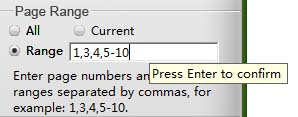
Step4: Start conversion
After finishing all necessary settings, just click the ![]() button to convert PDF to web form - HTML format. Or if you don't want to convert all imported PDF files, right click on specific one, and choose Convert Selected.
button to convert PDF to web form - HTML format. Or if you don't want to convert all imported PDF files, right click on specific one, and choose Convert Selected.
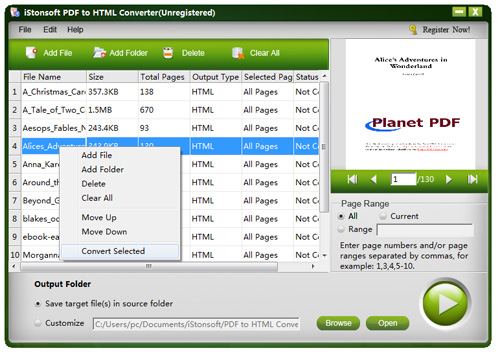
Sounds easy? So don't hesitate, go ahead to free download the tool to convert PDF to web page format immediately!
![]() Free Download PDF to HTML Converter for Win
Free Download PDF to HTML Converter for Win
![]() Free Download PDF to HTML Converter for Mac
Free Download PDF to HTML Converter for Mac