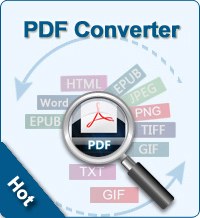2 Ways to Add PDF to iBooks
This brief tutorials will show you 2 different ways about how to add PDF to iBooks so that you can read them on your iPad, iPod touch or iPhone. One is to import PDF to iBooks with iTunes software, the other is to convert PDF to iBooks ePub format (the default format).
Choice#1 - Transfer PDF to iBooks with iTunes
To add PDF to iBooks with iTunes, you can follow the steps below:
Step1. Choose and Add PDF
Launch iTunes. On the menu, select File > Add to Library... And navigate to the PDF file(s) which you want to add to iBooks. You can select more than one file or select an entire folder. Once you've made your selection, click Choose.
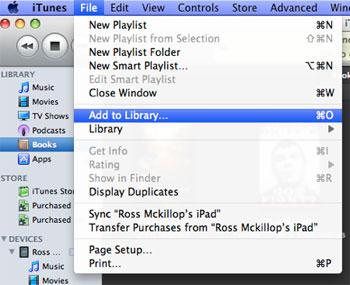
Step2. Add Info to PDF
Now select books from your iTunes Library. You should see the PDF file(s) which you just added, now listed. Right click on the newly added PDF and select Get Info. Firstly, select the Options tab. Make sure that the Media Kind is set to Book. Then select the Info tab. Here you can add any missing info - the authors name, the published year, etc. Once all these done, click OK to confirm.
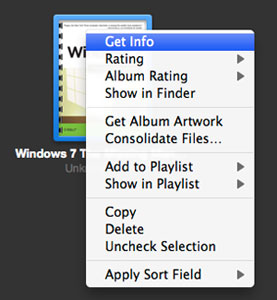
Step3. Open and read PDF
Now select your iPad, iPod touch or iPhone from the Devices list in iTunes. Select the Books tab from the list at the top. Make sure that Sync Books is checked.
If you want to sync all of the books you have added to iTunes, select All Books and then click the Sync button.
If you want to sync specific books, choose Selected Books and then place a check next to each of the books you want to sync, and then click the Sync button.
Now open iBooks. You'll see a PDFs button at the top. Tap it to open, start reading.
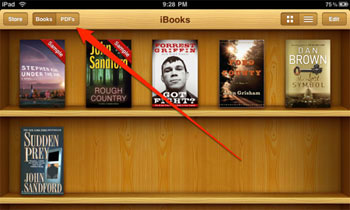
Choice#2 - Convert PDF to iBooks ePub Format
Although PDF can be directly transferred and read on iBooks, it can't bring excellent reading experience like ePub. PDF file creates a static image, tables, images, and other elements and well retain the original layout. PDF ebooks can be display the same way for every user. However, ePub has its outstanding feature-support reflowable content, the text display can be optimized for the ePub-reading devices, like iPad, iPhone and iTouch.
This tutorials below will guide you through the process of converting PDF files to ePub format so that they can be read in iBooks, the iPad application.
Step1. Free download PDF to ePub Converter. Install and run on computer.
![]() Free Download PDF to ePub Converter for Windows
Free Download PDF to ePub Converter for Windows
![]() Free Download PDF to ePub Converter for Mac OS X
Free Download PDF to ePub Converter for Mac OS X
Step2. Start out by finding PDF file(s) which you want to convert. Then drag and drop them to the software window. You can preview the loaded PDF with the right Preview window.
Step3. Once all settings done, click Start button to convert PDF to iBooks ePub format. To convert specific PDF, right click on one PDF and select Convert Selected.
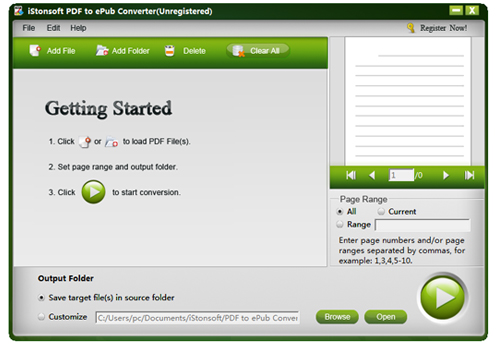
You May Be Interested in These Items:
PDF Converter
Powerful to convert PDF to Text, ePub, Image(PNG, TIFF, GIF, BMP, etc.), HTML, Word, with excellent output quality and fast speed.
ePub Converter
All-in-one ePub conversion tool - Convert ePub from MOBI, Word, HTML, Text, etc. Preserve all original quality, no data loss.
TAGS: transfer pdf to ibooks, upload pdf to ibooks, saving pdf to ibooks, send pdf to ibooks