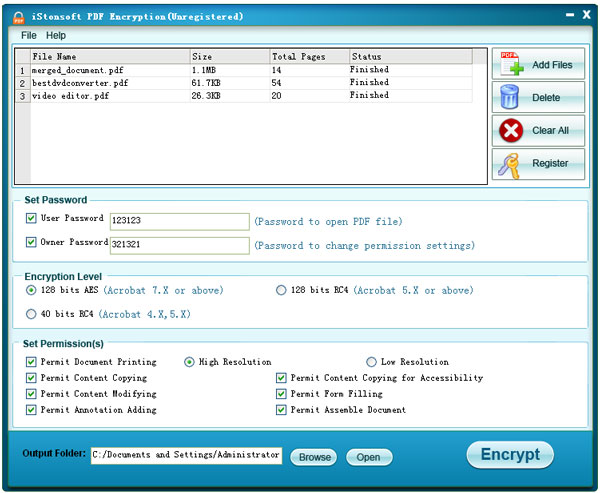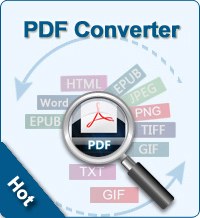How to Use PDF Encryption
To protect your PDF document from access without permission, iStonsoft PDF Encryption is needed. This software is able to apply User Password as well as Owner Password protection to PDF document freely and effortlessly. With this software, your can prevent your PDF files from printing, editing, coping, and changing easily.
OK, here comes the detailed tutorial of how to use this software to add password to PDF file.
Step 1. Load PDF Files
Once you have finished the installation of the software, please run in on your Windows. The user-friendly interface display all function and buttons clearly.
To load PDF document, you may either click "Add Files" or "File > Add Files" to browse and add your target PDF document to this software. By simply, you may direclty drag target PDF file to the interface of the software.
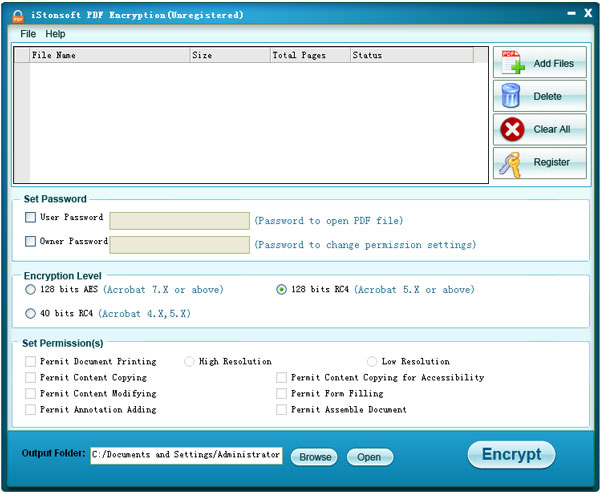
Step 2. Set Password
On its main interface, you can see all loaded PDF documents. Please tick User Password or Owner Password to enter passcode and they must be different from each other.
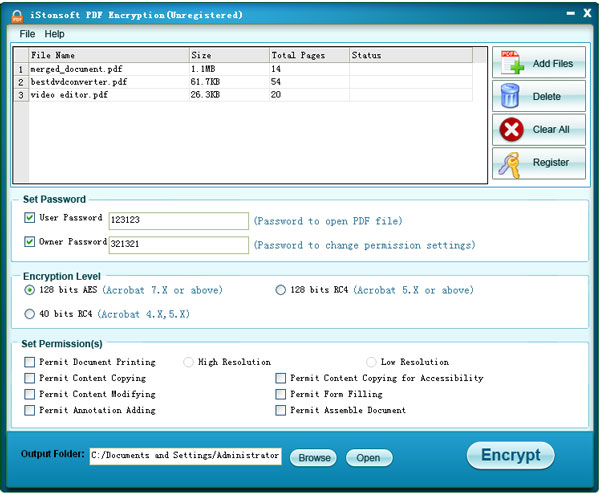
You can tick proper encryption level and corresponding detailed options will come up. Just tick proper options you need to permit in your encrypted PDF document.
If you want to change output direction, please click the "Browse" icon to find a new folder to keep it.

Step 3. Start to Encrypt
Once you have done all things above, just click the "Encrypt" button to fire up the process.