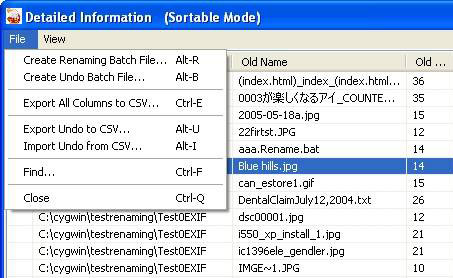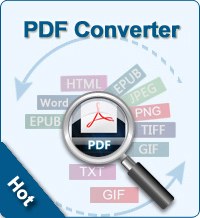How to Rename PDF on Mac/Windows?

2013-03-18 10:11:08 /
Posted by Shelly Anla to eBook Topics
Follow @Shellywebeditor
Have several PDF files and want to change names for them? It's a very common problem. But it's not a hard job there are many possibility that we can rename PDF document. This page tells you how to rename PDF on Mac/Windows with three different methods which enable you to rename individual PDF or batch PDF files.
Tutorial: How to Rename A PDF or Batch PDFs on Windows/Mac?
Method 1. Rename Your PDF File Directly on Mac/Windows
If not many PDF files, you may change name for them one by one. Just click the icon which file you need to rename. You may enter the right name for the PDF after you either pause for a couple of seconds and click the text box and select "Enter". After you have typed the new name, do not change the file extension. OK.
Method 2. Change PDF Files by "Save As"
If you you to rename PDF on Mac/Windows while preserving original PDF files, you may achieve the process by saving files as another files. Please open your PDF files with PDF viewer on your Mac/Windows. Click "Save As" and a dialog-box will come up. You may enter a new name for the PDF. Then OK.
Method 3. Batch Rename PDF Files on Mac/Windows with Professional Tool
Well, if there are piles of PDF documents you need to rename, you may use professional PDF Renamer for Mac/Windows to go though the job to save time. Here comes the detailed tutorial for Mac and Windows user to rename batch PDF files on Mac/Windows respectively.
For Mac User
There are some application to change batch PDF files in a time. BatchFileRename is just a great one. You may find it through Mac App Store. It is an extremely efficient tool for renaming thousands of files quickly and frequently. You enter a new name, and the program will rename all the files with this new name and a serial number.
Step 1. Open the BatchFileRename software on your Mac OS X. Add all PDF files you need to rename to the program.
Step 2. Choose the "Rename" option from the pop-up box. Press OK to enter the requested information in the pop-up box.
Step 3. As soon as you press the OK button, all PDF files have been renamed. Choose the "Revert to the Previous Name" if you make a mistake. Then this software will undo the process and you may rename all PDF files again.
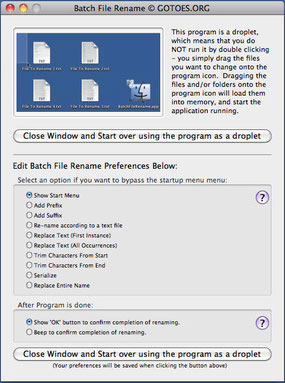
For Windows User
Peter's Flexible Renaming Kit is the freeware for Windows user to change batch PDF files. This software is able to organize your music, picture, video, or any other types of files. OK, let's see how it works for us.
Step 1. Free download this application from http://www3.telus.net/pfrank/PFrankDownload.html. Install and run it.
Step 2. Load all your target PDF files to the PDF renamer. Click "File > Create Renaming Batch File".
Step 3. Please enter detailed information you need to apply for the exported PDF files.